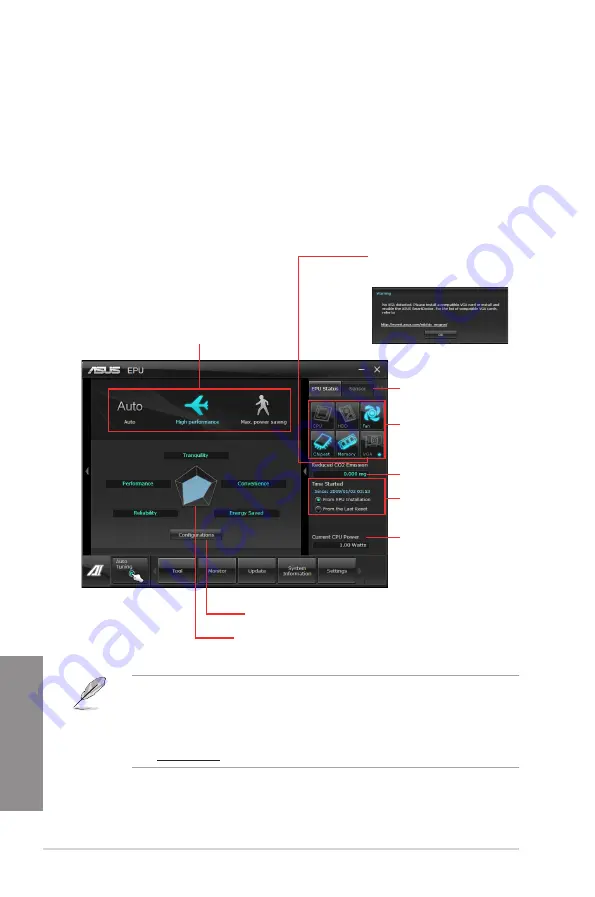
4-8
Chapter 4: Software support
Chapter 4
4.3.5
EPU
EPU is an energy-efficient tool that satisfies different computing needs. This utility provides
several modes that you can select to save system power. Selecting Auto mode will have the
system shift modes automatically according to current system status. You can also customize
each mode by configuring settings like CPU frequency, GPU frequency, vCore Voltage, and
Fan Control.
Launching EPU
After installing AI Suite II from the motherboard support DVD, launch EPU by clicking
Tool > EPU
on the AI Suite II main menu bar.
*• Select
From EPU Installation
to show the CO2 that has been reduced since you
installed EPU.
*• Select
From the Last Reset
to show the total CO2 that has been reduced.
•
Refer to the software manual in the support DVD or visit the ASUS website at
www.asus.com
for detailed software configuration.
*Shifts between the
display of Total and
Current CO2 reduced
Displays the system
properties of each mode
Displays the following message
if no VGA power saving engine is
detected.
Advanced settings for each mode
Multiple system operating modes
Displays current mode
The items lighting up
means power saving
engine is activated
Displays the amount
of CO2 reduced
Displays the current
CPU power
Summary of Contents for P8H77-V
Page 1: ...Motherboard P8H77 V ...
Page 12: ...xii ...
Page 47: ...ASUS P8H77 V 2 29 Chapter 2 5 4 A B C ...
Page 49: ...ASUS P8H77 V 2 31 Chapter 2 To uninstall the CPU heatsink and fan assembly 2 A B B A 1 ...
Page 53: ...ASUS P8H77 V 2 35 Chapter 2 2 3 6 ATX Power connection 1 2 OR OR ...
Page 54: ...2 36 Chapter 2 Hardware information Chapter 2 2 3 7 SATA device connection 2 OR 1 ...
Page 62: ...2 44 Chapter 2 Hardware information Chapter 2 ...
Page 100: ...3 38 Chapter 3 BIOS setup Chapter 3 ...






























