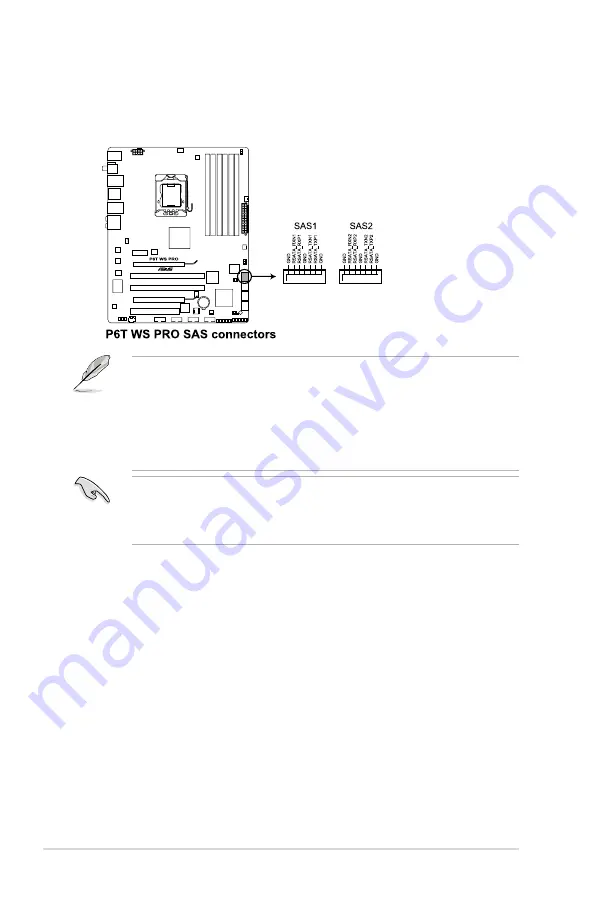
3. Marvell
®
88SE6320 SAS RAID connectors [black] (7-pin SAS1-2)
These connectors are for SAS (Serial Attached SCSI) signal cables that
support SAS hard disk drives. To configure RAID 0 or RAID 1, install two SAS
hard disk drives to these two connectors.
Before creating a RAID set using SAS hard disk drives, make sure that you
have connected the SAS signal cables and installed SAS hard disk drives;
otherwise, you cannot enter the Marvell RAID utility and SAS BIOS setup during
POST.
• When ICH10R SATA ports are set to RAID or AHCI mode, SAS HDDs can
be detected in Windows environment only.
• Please install the Marvell
®
Controller driver before using the yellow SAS
RAID connectors (SAS1-2). See section
4.2.2 Drivers menu
for details.
• Before creating a RAID set, see section
4.4.4 Marvell
®
SAS RAID
configurations
for details..
2-28
Chapter 2: Hardware information













































