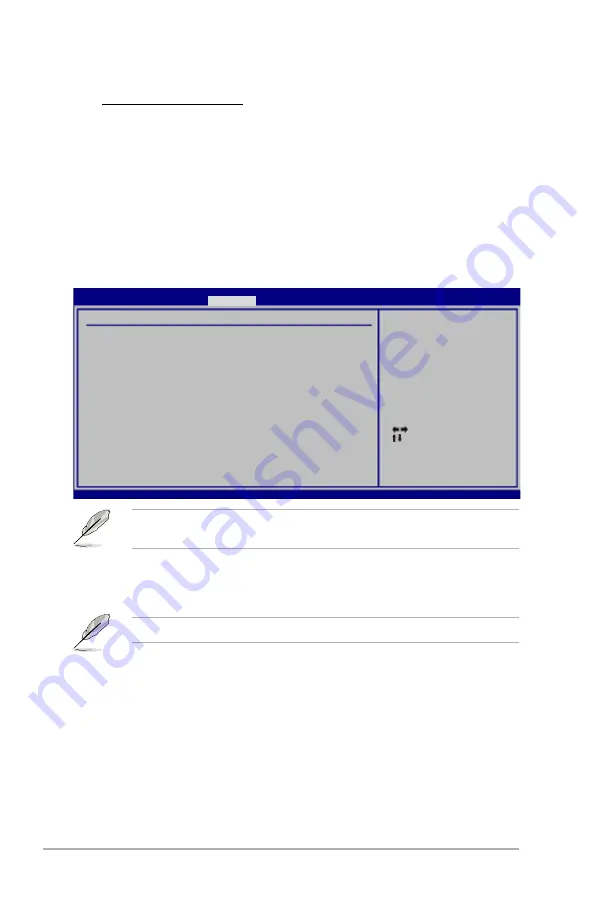
3-30
Chapter 3: BIOS setup
3.5.4
USB Configuration
The items in this menu allows you to change the USB-related features. Select an
item then press <Enter> to display the configuration options.
Select Screen
Select Item
+-
Change Option
F1 General Help
F10 Save and Exit
ESC Exit
v02.61 (C)Copyright 1985-2008, American Megatrends, Inc.
USB Configuration
USB Devices Enabled:
1 Mouse
USB Functions
[Enabled]
USB 2.0 Controller
[Enabled]
USB 2.0 Controller Mode
[HiSpeed]
BIOS EHCI Hand-Off
[Enabled]
Legacy USB Support
[Auto]
Enables support for
legacy USB. AUTO
option disables
legacy support if
no USB devices are
connected.
BIOS SETUP UTILITY
Advanced
The
USB Devices Enabled
item shows the auto-detected values. If no USB
device is detected, the item shows
None
.
USB Functions [Enabled]
Allows you to enable or disable the USB Host Controllers.
Configuration options: [Disabled] [Enabled]
The following items appear only when you set
USB Functions
to [Enabled].
USB 2.0 Controller [Enabled]
Allows you to enable or disable the USB 2.0 controller.
Configuration options: [Enabled] [Disabled]
USB 2.0 Controller Mode [HiSpeed]
Allows you to set the USB 2.0 controller mode to HiSpeed (480 Mbps) or
FullSpeed (12 Mbps).
Configuration options: [FullSpeed] [HiSpeed]
LAN Boot ROM [Disabled]
This item appears only when you enable the previous item.
Configuration options: [Disabled] [Enabled]
Onboard 1394 Controller [Enabled]
Allows you to enabled or disable the onboard IEEE 1394a controller.
Configuration options: [Enabled] [Disabled]






























