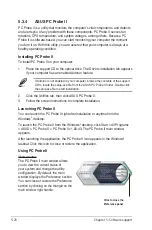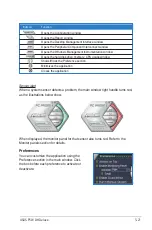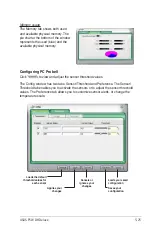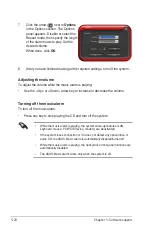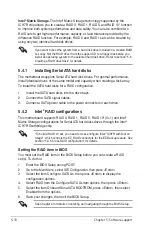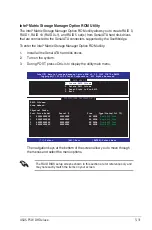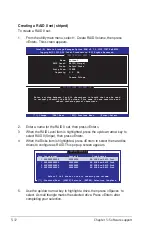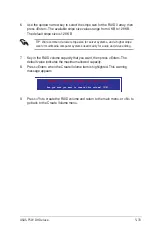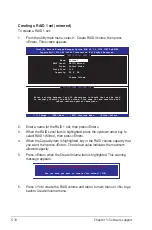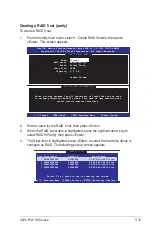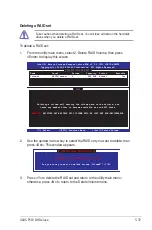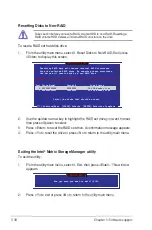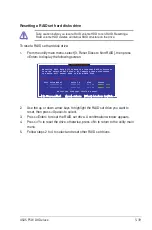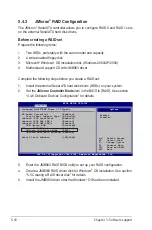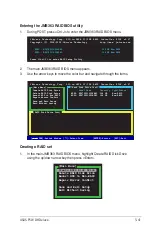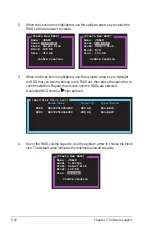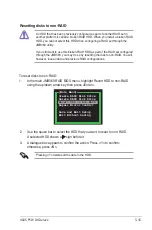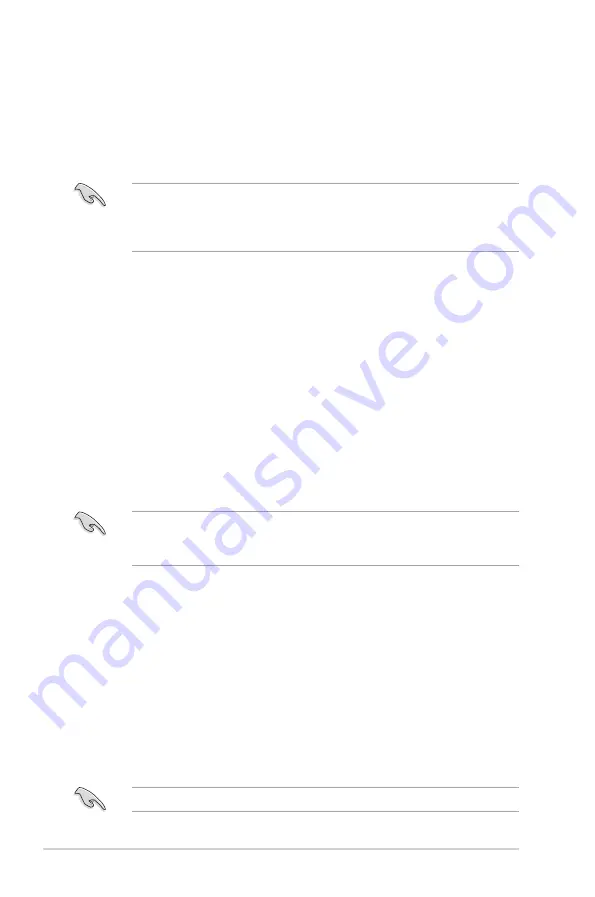
5-0
Chapter 5: Software support
5.4.2
Intel
®
RAID configurations
This motherboard supports RAID 0, RAID 1, RAID 5, RAID 10* (0+1) and Intel
®
Matrix Storage configurations for Serial ATA hard disks drives through the Intel
®
ICH7R Southbridge chip.
5.4.1
Installing Serial ATA hard disks
The motherboard supports Serial ATA hard disk drives. For optimal performance,
install identical drives of the same model and capacity when creating a disk array.
To install the SATA hard disks for a RAID configuration:
1. Install the SATA hard disks into the drive bays.
2. Connect the SATA signal cables.
3. Connect a SATA power cable to the power connector on each drive.
See Chapter 4 for details on entering and navigating through the BIOS Setup.
If you want to boot the system from a hard disk drive included in a created RAID
set, copy first the RAID driver from the support CD to a floppy disk before you
install an operating system to the selected hard disk drive. Refer to section “5.6
Creating a RAID driver disk” for details.
Intel
®
Matrix Storage.
The Intel
®
Matrix Storage technology supported by the
ICH7R chip allows you to create a RAID 0, RAID 1, RAID 5, and RAID 10* function
to improve both system performance and data safety. You can also combine two
RAID sets to get higher performance, capacity, or fault tolerance provided by the
difference RAID function. For example, RAID 0 and RAID 1 set can be created by
using only two identical hard disk drives.
*To build a RAID 10 set, you need to cross-configure Intel
®
ICH7R with Silicon
Image
®
, which controls the EZ_RAID connectors for the EZ Backup feature. See
section “5.4.5 Cross-RAID configuration” for details.
Setting the RAID item in BIOS
You must set the RAID item in the BIOS Setup before you can create a RAID
set(s). To do this:
1. Enter the BIOS Setup during POST.
2. �o to the Main Menu, select IDE Configuration, then press <Enter>.
3. Select the item Configure SATA As, then press <Enter> to display the
configuration options.
4. Select RAID from the Configure SATA As item options, then press <Enter>.
5. Select the item Onboard Serial-ATA BOOTROM, press <Enter>, then select
Enabled from the options.
6. Save your changes, then exit the BIOS Setup.
Summary of Contents for P5W DH
Page 1: ...Motherboard P5W DH Deluxe ...
Page 192: ...5 66 Chapter 5 Software support ...
Page 206: ...6 12 Chapter 6 ATI MVP technology support ...
Page 212: ...A Appendix CPU features ...