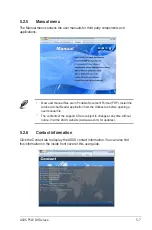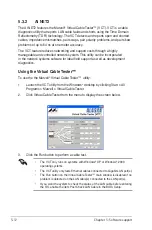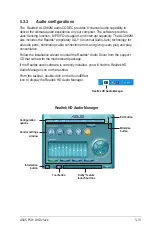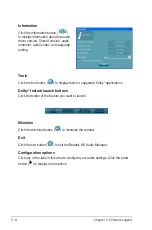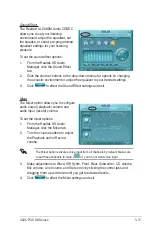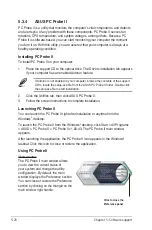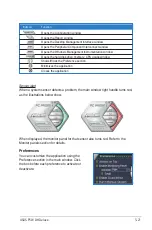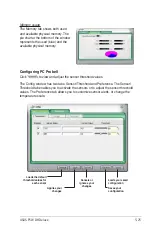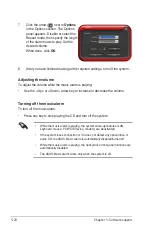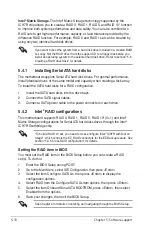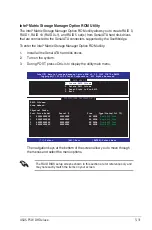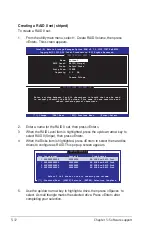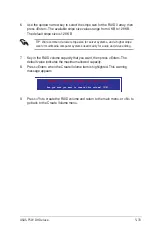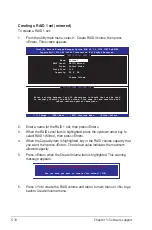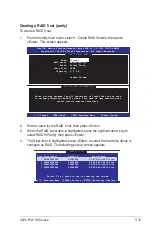5-20
Chapter 5: Software support
5.3.4
ASUS PC Probe II
PC Probe II is a utility that monitors the computer’s vital components, and detects
and alerts you of any problem with these components. PC Probe II senses fan
rotations, CPU temperature, and system voltages, among others. Because PC
Probe II is software-based, you can start monitoring your computer the moment
you turn it on. With this utility, you are assured that your computer is always at a
healthy operating condition.
Installing PC Probe II
To install PC Probe II on your computer:
1. Place the support CD to the optical drive. The Drivers installation tab appears
if your computer has an enabled Autorun feature.
If Autorun is not enabled in your computer, browse the contents of the support
CD to locate the setup.exe file from the ASUS PC Probe II folder. Double-click
the setup.exe file to start installation.
2. Click the Utilities tab, then click ASUS PC Probe II.
3. Follow the screen instructions to complete installation.
Launching PC Probe II
You can launch the PC Probe II right after installation or anytime from the
Windows
®
desktop.
To launch the PC Probe II from the Windows
®
desktop, click Start > All Programs
> ASUS > PC Probe II > PC Probe II v1.00.43. The PC Probe II main window
appears.
After launching the application, the PC Probe II icon appears in the Windows
®
taskbar. Click this icon to close or restore the application.
Using PC Probe II
Main window
The PC Probe II main window allows
you to view the current status of
your system and change the utility
configuration. By default, the main
window displays the Preference section.
You can close or restore the Preference
section by clicking on the triangle on the
main window right handle.
Click to close the
Preference panel
Summary of Contents for P5W DH
Page 1: ...Motherboard P5W DH Deluxe ...
Page 192: ...5 66 Chapter 5 Software support ...
Page 206: ...6 12 Chapter 6 ATI MVP technology support ...
Page 212: ...A Appendix CPU features ...