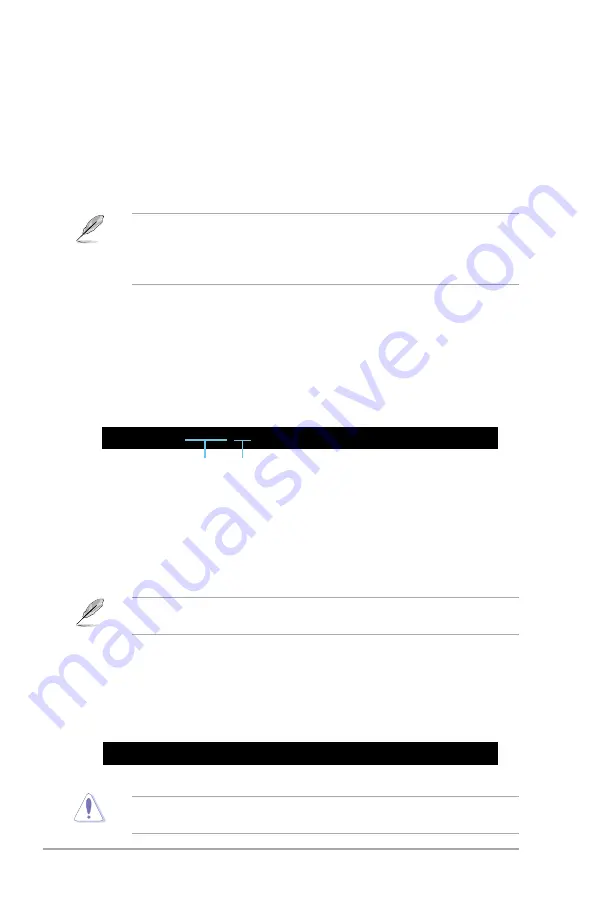
2-4
Chapter 2: BIOS setup
2.1.4.
AFUDOS.utility
The AFUDOS utility allows you to update the BIOS file in DOS environment using a bootable
floppy disk with the updated BIOS file. This utility also allows you to copy the current BIOS
file that you can use as backup when the BIOS fails or gets corrupted during the updating
process.
Copying.the.current.BIOS
To copy the current BIOS file using the AFUDOS utility:
• Make sure that the floppy disk is not write-protected and has at least 1024KB free space
to save the file.
• The succeeding BIOS screens are for reference only. The actual BIOS screen displays
may not be the same as shown.
1.
Copy the AFUDOS utility (afudos.exe) from the motherboard support DVD to a
bootable floppy disk.
2.
Boot the system in DOS mode.
3.
At the prompt key in
afudos /o[filename]
where the [filename] is any user-assigned filename of not more than eight
alphanumeric characters for the main filename and three alphanumeric characters for
the extension name.
Main filename Extension.name
A:\>afudos /oOLDBIOS1.rom
then press
<Enter>
to copy the current BIOS file to the floppy disk.
4.
The utility returns to the DOS prompt after copying the current BIOS file.
Updating the BIOS file
To update the BIOS file using the AFUDOS utility:
1.
Visit the ASUS website (www.asus.com) and download the latest BIOS file for the
motherboard. Save the BIOS file to a bootable floppy disk.
We recommend that you write the BIOS filename on a piece of paper; you will need to key
in the exact BIOS filename at the DOS prompt later.
2.
Copy the AFUDOS utility (afudos.exe) from the motherboard support DVD to a
bootable floppy disk.
3.
Boot the system in DOS mode.
4.
At the prompt key in
afudos /i[filename]
where [filename] is the latest or the original BIOS file in the bootable floppy disk.
A:\>afudos /iP5QLEPU.ROM
then press
<Enter>
.
Do not shut down or reset the system while updating the BIOS to prevent system boot
failure!
Summary of Contents for P5QL/EPU - Motherboard - ATX
Page 1: ...Motherboard P5QL EPU ...
Page 38: ...1 28 Chapter 1 Product introduction ...
Page 64: ...2 26 Chapter 2 BIOS setup ...
















































