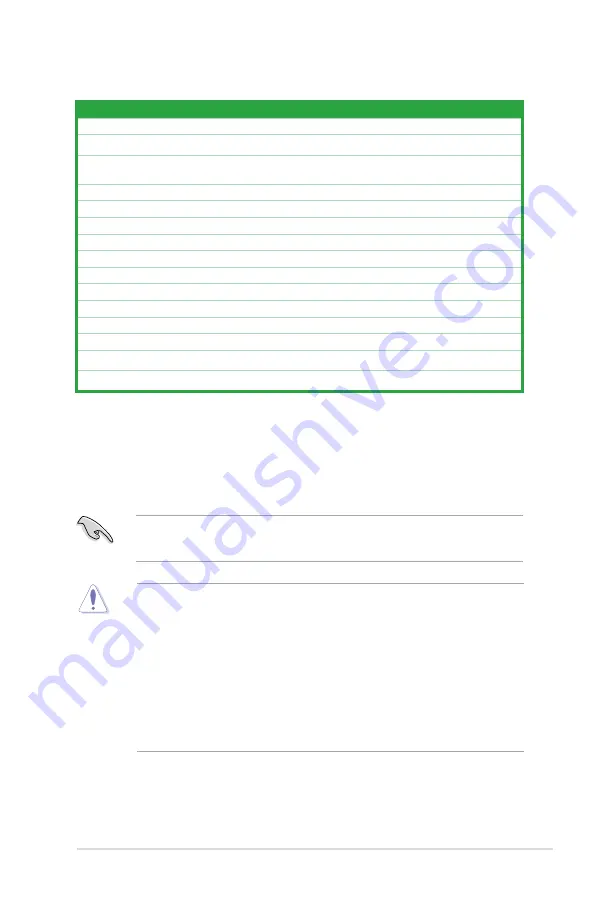
ASUS P5QL/EPU
1-7
1.5.4.
Layout.contents
Connectors/Jumpers/Slots
Page
1.
ATX power connectors (24-pin EATXPWR, 4-pin ATX12V)
1-25
2.
DDR2 DIMM slots
1-11
3.
CPU, chassis, and power fan connectors
(4-pin CPU_FAN; 3-pin CHA_FAN1-3; 3-pin PWR_FAN)
1-22
4.
Clear RTC RAM (3-pin CLRTC)
1-18
5.
Chassis intrusion connector (4-1 pin CHASSIS)
1-24
6.
ICH10 Serial ATA connectors (7-pin SATA1-6)
1-22
7.
System panel connector (20-8 pin PANEL)
1-26
8.
Onboard LED
1-4
9.
IDE connector (40-1 pin PRI_EIDE)
1-21
10.
USB connectors (10-1 pin USB78, USB910 and USB1112)
1-23
11.
Floppy disk drive connector (34-1 pin FLOPPY)
1-20
12.
Digital audio connector (4-1 pin SPDIF_OUT)
1-21
13.
Front panel audio connector (10-1 pin AAFP)
1-24
14.
Optical drive audio connector (4-pin CD)
1-23
15.
LGA775 CPU Socket
1-8
1.6.
Central.Processing.Unit.(CPU)
The motherboard comes with a surface mount LGA775 socket designed for the Intel
®
Core™2 Extreme / Core™2 Quad / Core™2 Duo / Pentium
®
Dual-Core / Celeron
®
Dual-Core
/ Celeron
®
processors.
• Ensure that all power cables are unplugged before installing the CPU.
• Connect the chassis fan cable to the CHA_FAN connector to ensure system stability.
• Upon purchase of the motherboard, make sure that the PnP cap is on the socket and
the socket contacts are not bent. Contact your retailer immediately if the PnP cap
is missing, or if you see any damage to the PnP cap/socket contacts/motherboard
components. ASUS will shoulder the cost of repair only if the damage is shipment/
transit-related.
• Keep the cap after installing the motherboard. ASUS will process Return Merchandise
Authorization (RMA) requests only if the motherboard comes with the cap on the
LGA775 socket.
• The product warranty does not cover damage to the socket contacts resulting from
incorrect CPU installation/removal, or misplacement/loss/incorrect removal of the PnP
cap.
Summary of Contents for P5QL/EPU - Motherboard - ATX
Page 1: ...Motherboard P5QL EPU ...
Page 38: ...1 28 Chapter 1 Product introduction ...
Page 64: ...2 26 Chapter 2 BIOS setup ...















































