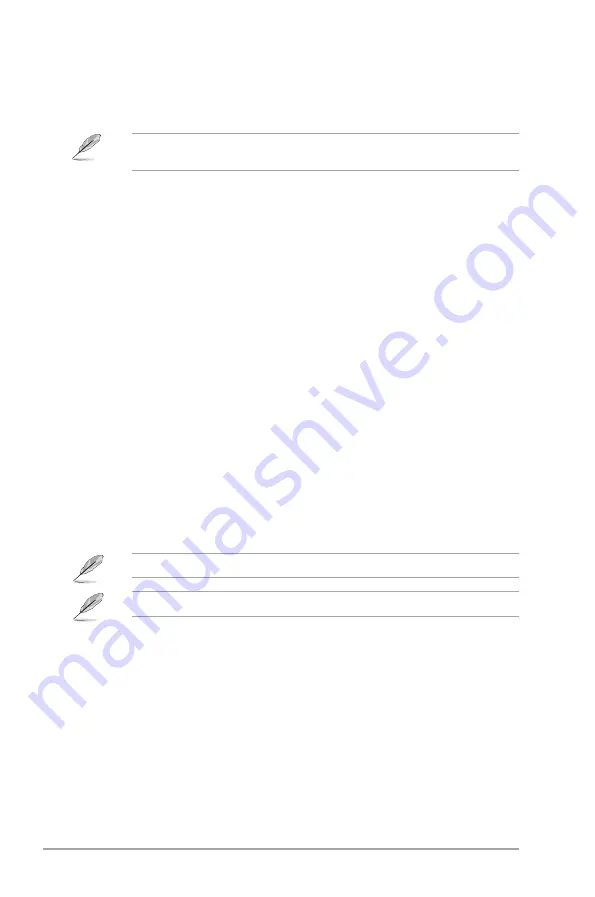
2-8
ASUS P5KPL-AM IN/GB
2.4.2
USB Configuration
The items in this menu allows you to change the USB-related features. Select an item then
press
<Enter>
to display the configuration options.
The Module Version and USB Devices Enabled items show the auto-detected values. If no
USB device is detected, the item shows
None
.
USB Functions [Enabled]
Allows you to enable or disable the USB functions.Configuration options: [Disabled] [Enabled]
USB 2.0 Controller [Enabled]
Allows you to enable or disable the USB 2.0 controller.
Configuration options: [Enabled] [Disabled]
Legacy USB Support [Auto]
Allows you to enable or disable support for legacy USB devices. Setting to
[Auto]
allows
the system to detect the presence of USB devices at startup. If detected, the USB controller
legacy mode is enabled. If no USB device is detected, the legacy USB support is disabled.
Configuration options: [Disabled] [Enabled] [Auto]
USB 2.0 Controller Mode [HiSpeed]
Allows you to set the USB 2.0 controller mode to HiSpeed (480 Mbps) or FullSpeed (12
Mbps). This item appears only when you enable the USB 2.0 Controller item.
Configuration options: [FullSpeed ] [HiSpeed ]
If an invalid ratio is set in CMOS, then the actual and set values may differ.
Key in ratio numbers directly.
C1E Support [Enabled]
Enable this item and users can configure the Enhanced Halt State function.
Configuration options: [Disabled] [Enabled]
Max CPUID Value Limit [Disabled]
Enable this item to boot legacy operating systems that cannot support CPUs with extended
CPUID functions. Configuration options: [Disabled] [Enabled]
Vanderpool Technology [Enabled]
Enable this item when the processor supports Vanderpool technology. Users need to reset
the computer to change the configuration of this item. Configuration options: [Disabled]
[Enabled]
2.4.3
CPU Configuration
The items in this menu show the CPU-related information that the BIOS automatically
detects.
CPU Ratio Setting [Auto]
Sets the ration between CPU core clock and the FSB frequency. Configuration options: [Auto]









































