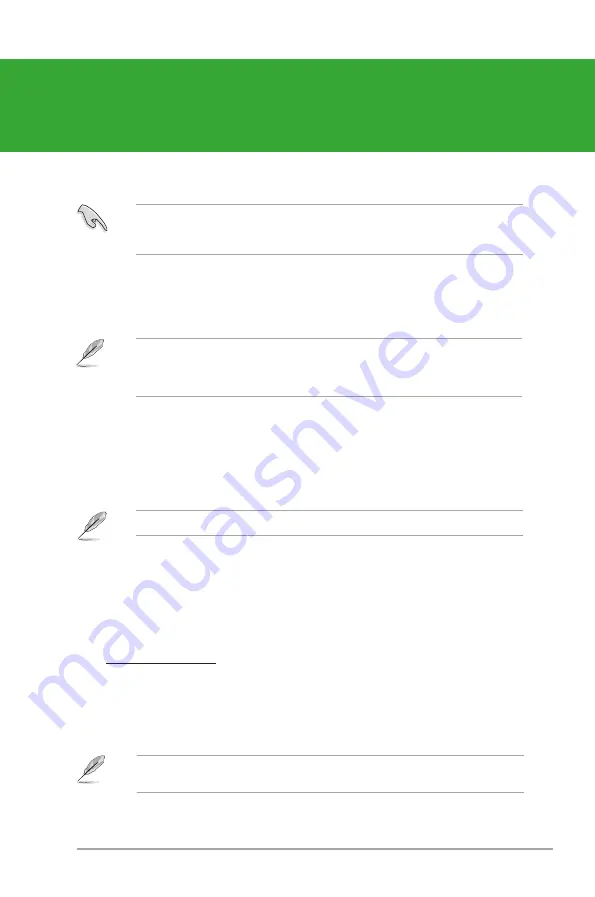
Chapter 2: BIOS information
2-1
Chapter 2
BIOS information
2.1
Managing and updating your BIOS
Save a copy of the original motherboard BIOS file to a USB flash disk in case you need to
restore the BIOS in the future. Copy the original motherboard BIOS using the ASUS Update
utility..
Updating the BIOS:
1.
From the Windows
®
desktop, click
Start > Programs > ASUS > ASUS Update >
ASUS Update
to launch the ASUS Update utility.
2.
From the dropdown list, select either of the following methods:
The ASUS Update utility is capable of updating itself through the Internet. Always update
the utility to get all its features.
2.1.1
ASUS Update utility
The ASUS Update is a utility that allows you to manage, save, and update the motherboard
BIOS in Windows
®
environment.
• ASUS Update requires an Internet connection either through a network or an Internet
Service Provider (ISP).
• This utility is available in the Support CD that comes with the motherboard package.
Installing ASUS Update:
1.
Place the Support CD into the optical drive. The
Drivers
menu appears.
2.
Click the
Utilities
tab, then click
ASUS Update
.
3.
Follow the onscreen instructions to complete the installation.
Quit all Windows
®
applications before you update the BIOS using this utility.
Updating from the Internet
a. Select
Update BIOS from the Internet
, then click
Next
.
b. Select the ASUS FTP site nearest you to avoid network traffic, or click
Auto Select
then click
Next
.
c. From the FTP site, select the BIOS version you want to download then click
Next
.
















































