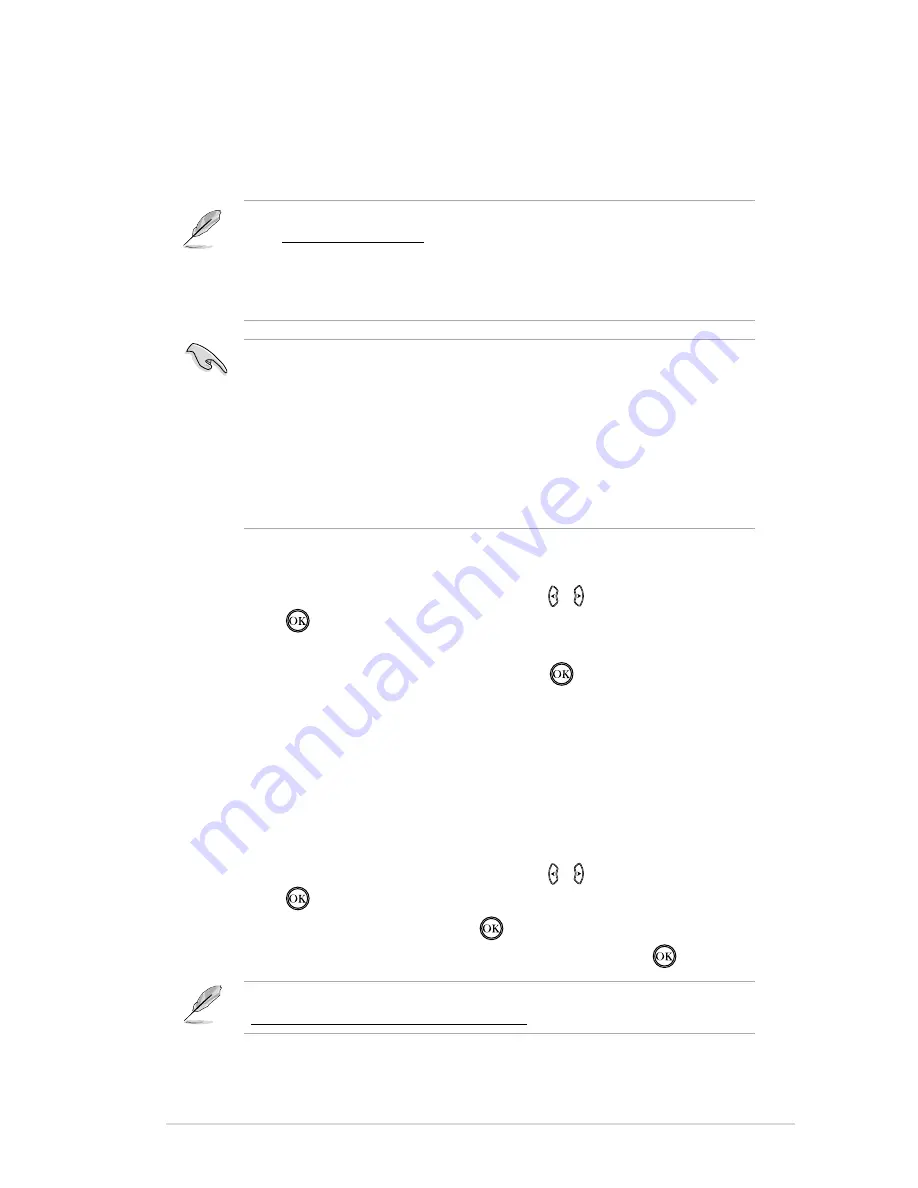
ASUS O!PLAY MINI PLUS HD Media Player
3-11
Streaming online media
Your O!PLAY Mini Plus provides online media services including
Netflix
,
YouTube
Leanback
,
YouTube XL
,
Facebook, Dailymotion
,
Internet Radio
,
Flickr
,
Picasa
,
RSS News
,
Mediafly
,
Yahoo Stock
,
Weather
,
Podcasts
, and others.
To stream online media:
1. From the Home screen, press the left/right keys /
to navigate to
IMS
,
then press
.
2. Use the four navigation keys (left, right, up, or down key) to select the online
media services that you want to use, then press
.
• Ensure that your O!PLAY Mini Plus is connected to the Internet. However,
the network connection might be disabled if the Internet link is abnormal or
blocked.
• Ensure that your O!PLAY Mini Plus is connected to the Internet via wired
or wireless network connection. For more details, refer to the user manual
included in the support CD.
• ASUS disclaims all responsibility if an online media service suspends or
terminates its service without prior notice.
• The online content is constantly added and updated. Visit the ASUS website
at
http://www.asus.com
for the latest information.
• Some Internet media services, such as Netflix, are only available in specific
countries or areas. Please check the respective media service’s official
website for more details.
Online streaming from YouTube Leanback
Your O!PLAY Mini Plus provides you access to YouTube Leanback, allowing you to
enjoy uninterrupted streaming of full-screen and high-definition YouTube content to
your external display.
To stream from YouTube Leanback:
1. From the Home screen, press the left/right keys /
to navigate to
IMS
,
then press
.
2. Select
YouTube Leanback
and press
.
3. Select the YouTube content that you want to stream and press
.
For more details about Youtube Leanback, refer to YouTube Help at
http://www.google.com/support/youtube/






























