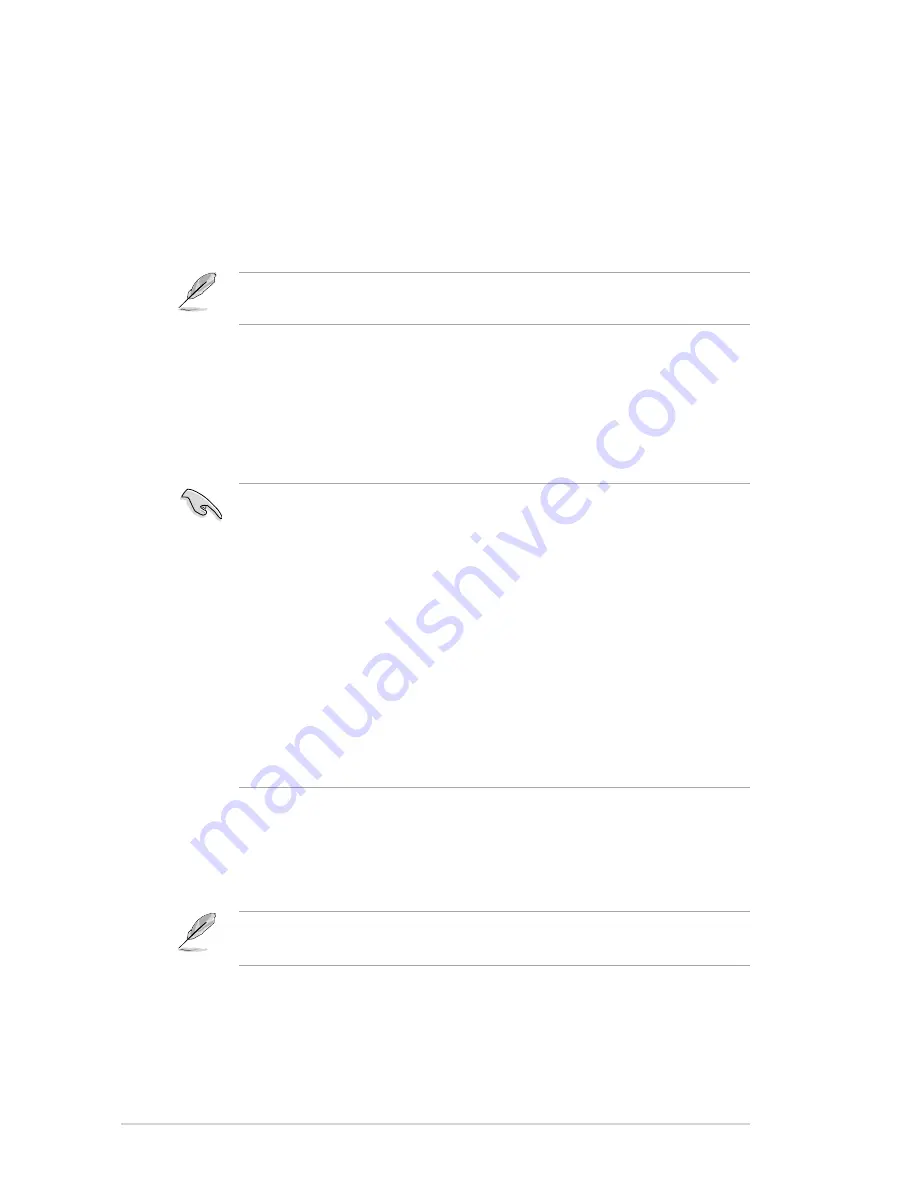
Chapter 2: Connecting to a network
2-4
Connecting to your Local Area Network (LAN)
To connect to your Local Area Network (LAN):
1. Connect one end of the RJ-45 cable to your LAN and the other end to the
LAN port at the back of your HD media player.
2. Connect devices to your HD media player.
For more details, refer to the section
Connecting devices to your HD media
player
in Chapter 1.
3. Follow steps 4-5 in the previous section
Connecting to a home network
.
• If you select DHCP IP (AUTO), key in the DHCP server’s IP address. The
DHCP server automatically assigns an IP address for your media player.
• If you select FIX IP (MANUAL), key in the IP address and Subnet Mask.
• You may use the Fix IP address default settings:
IP Address: 192.168.0.2
Subnet mask: 255.255.255.0
• You may also obtain the IP address and subnet mask from your Internet
Service Provider (ISP).
• The IP addresses of your HD media player and your computer should be
in the same workgroup and subnet. But your HD media player and your
computer must have different IP addresses.
• If you cannot connect to your LAN, contact your network administrator.
• If you want to access shared network files, ensure that the network
computer’s files are shared on the network. For more details, refer to the
section
Sharing files over the network
in this chapter.
4. At the confirmation message, select
OK
to save the setting or
CANCEL
to
discard the setting.
5. On your computer, you may manually configure the IP settings.
For more details, refer to the section
Configuring the network clients
in this
chapter.






























