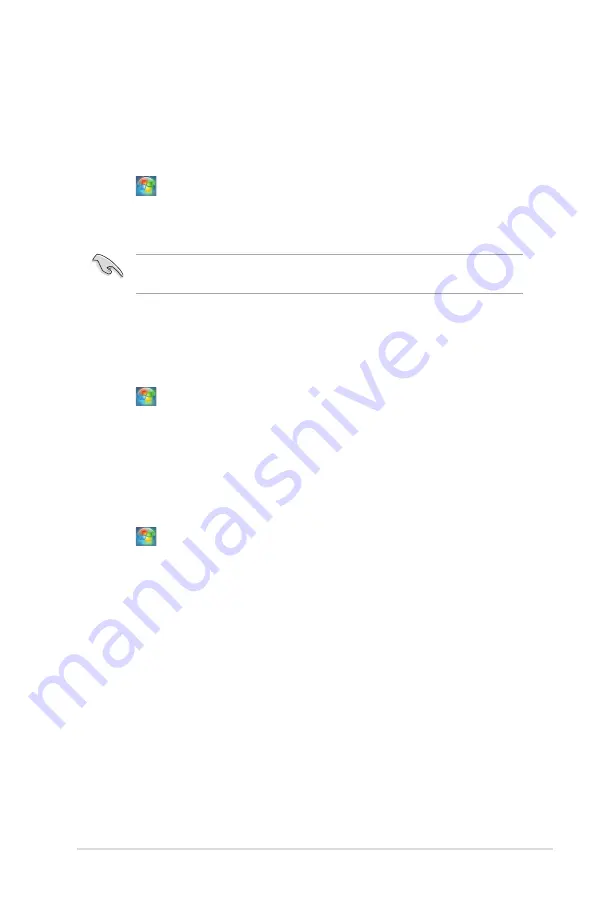
ASUS O!PLAY LIVE Media Player
2-11
Sharing files from the Public folder
The Public folder allows you to share your files with other people using your
computer or with other users in the network.
To share files from the Public folder:
1. Click
>
Documents
.
2. From
Favorite Links
in the navigation pane, click
Public
. Put any files or
folders that you want to share into any subfolders in the Public folder.
To restrict access to the files and folders in the Public folder, refer to the
succeeding sections.
To restrict a user’s access to the Public folder:
You can turn on the password-protected sharing function to restrict access to the
Public folder only to people with user accounts and passwords on your computer.
1. Click
>
Control Panel
>
Network and Internet
>
Network and Sharing
Center
to launch the Network and Sharing Center.
2. From the
Password protected sharing
dropdown list, select
Turn on
password protected sharing
.
3. When done, click
Apply
.
To set the user’s access level to the Public folder:
1. Click
>
Control Panel
>
Network and Internet
>
Network and Sharing
Center
to launch the Network and Sharing Center.
2. From the
Public folder sharing
dropdown list, select any of these three
options:
•
Turn on sharing so anyone with network access can open files
•
Turn on sharing so anyone with network access can open, change,
and create files
•
Turn off sharing (people logged on to this computer can still access
this folder)
3. When done, click
Apply
.
















































