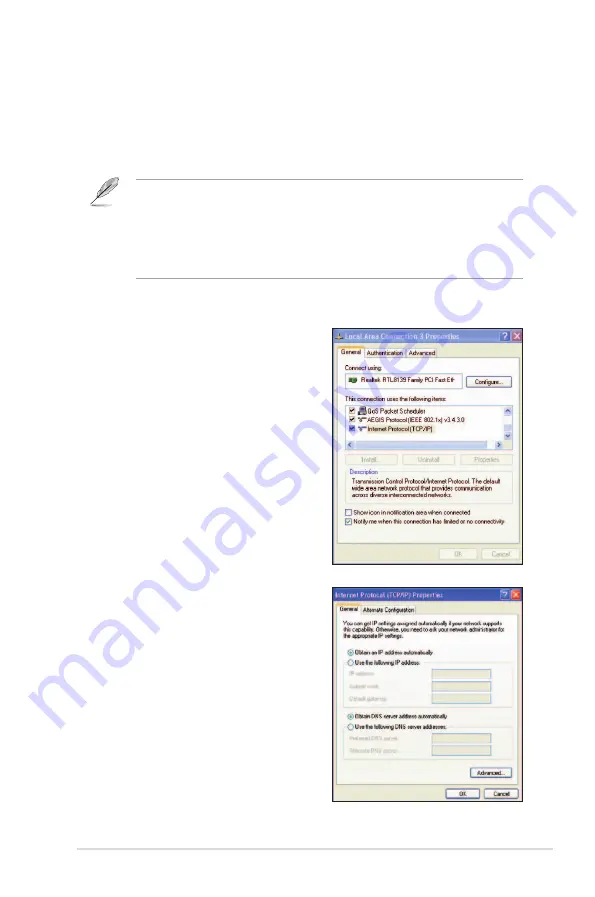
ASUS O!PLAY LIVE Media Player
2-5
Configuring the IP address settings for your computer
To access the HD media player when using
FIX IP
, you must have the correct TCP/IP
settings on your computer.
Follow the instructions below that correspond to the operating system installed on
your computer.
Use the following default IP settings:
•
IP address
: 192.168.0.xxx
xxx can be any number between 2 and 254. Ensure that the IP address is
not used by another device.
•
Subnet Mask
: 255.255.255.0 (same as the HD media player)
Windows
®
XP OS
1. Click
Start
>
Control Panel
>
Network Connection
. Right-click
Local Area Connection
then select
Properties
.
2. Select
Internet Protocol (TCP/IP)
,
then click
Properties
.
3. Select
Use the following IP address:
and key in the
IP address
and
Subnet
mask
.
4. Click
OK
when done.
















































