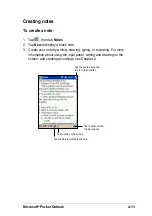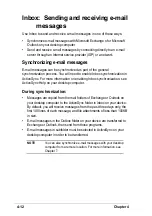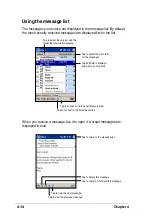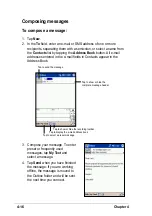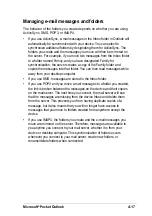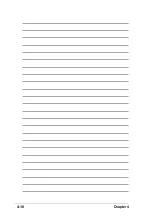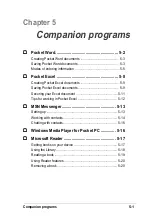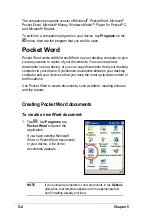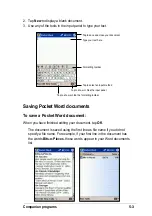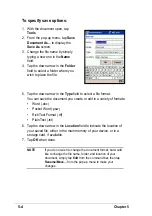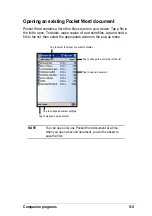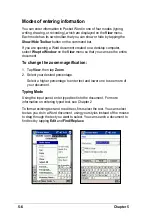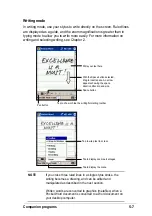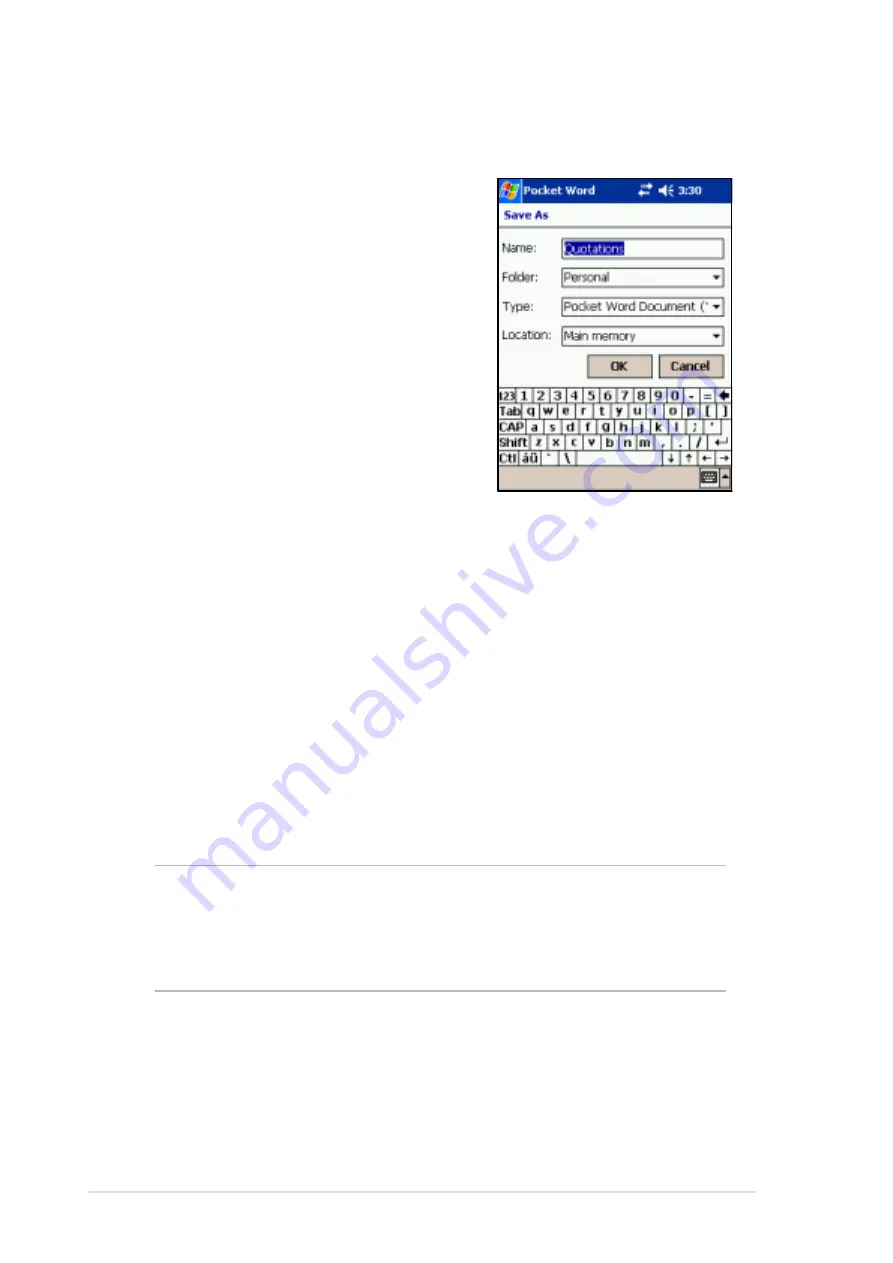
5-4
Chapter 5
To specify save options:
1. With the document open, tap
Tools.
2. From the pop-up menu, tap Save
Document As... to display the
Save As screen.
3. Change the file name by simply
typing a new one in the Name
field.
4. Tap the down arrow in the Folder
field to select a folder where you
wish to place the file.
NOTE
If you do not wish to change the document format, but would
like to change the file name, folder, and location of your
document, simply tap Edit from the command bar, then tap
Rename/Move... from the pop-up menu to make your
changes.
5. Tap the down arrow in the Type field to select a file format.
You can save the document you create or edit in a variety of formats:
•
Word (.doc)
•
Pocket Word (.psw)
•
Rich Text Format (.rtf)
•
Plain Text (.txt)
6. Tap the down arrow in the Location field to indicate the location of
your saved file, either in the main memory of your device, or in a
storage card, if available.
7. Tap OK when done.
Summary of Contents for MyPal A620
Page 1: ...MyPal A620 User s Manual ...
Page 68: ...3 12 Chapter 3 ...
Page 86: ...4 18 Chapter 4 ...
Page 118: ...6 10 Chapter 6 ...
Page 133: ...Notices A 1 Appendix Notices ...
Page 136: ...A 4 Appendix ...