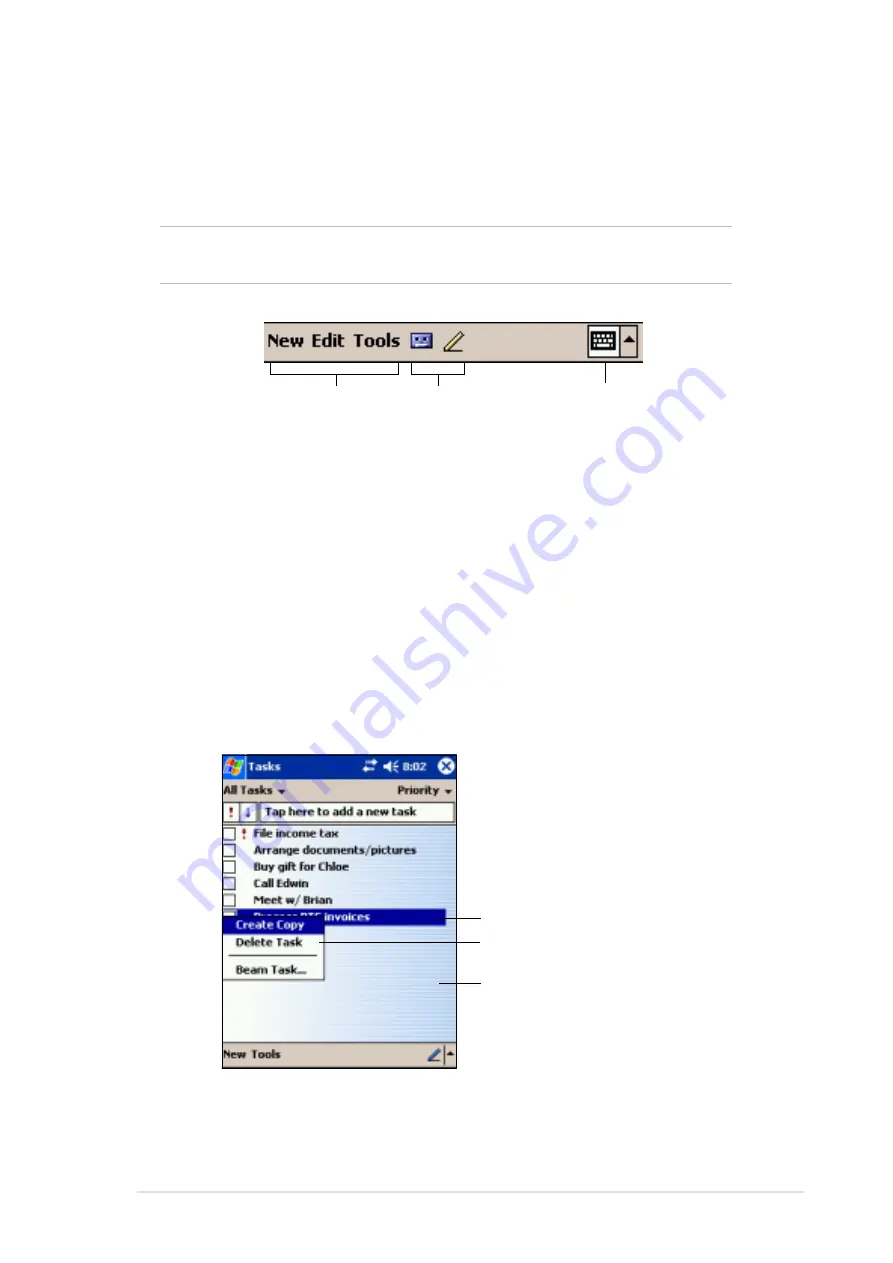
Get started!
1-13
Command bar
At the bottom of the screen is the Command bar. You can use the menus
and buttons on the Command bar to perform tasks in programs.
NOTE
The menus and buttons vary depending on the programs you
are using.
Tap to select menu
commands
Tap to select
button commands
Tap to display
the input panel
Pop-up menus
With the pop-up menus, you can easily choose an action for an item.
For example, you can use the pop-up menu in Tasks to delete, copy, or
beam a task. The actions in the pop-up menus vary from program to
program. To access a pop-up menu, tap and hold the stylus on the item
that you wish to perform action on. When the menu appears, lift the stylus,
and tap the action that you want to execute. To close the pop-up menu
without performing an action, tap anywhere outside the menu.
Tap and hold until the pop-up menu appears
Tap the action that you wish to perform
Tap outside the pop-up menu to close it
without performing an action
Summary of Contents for MyPal A620
Page 1: ...MyPal A620 User s Manual ...
Page 68: ...3 12 Chapter 3 ...
Page 86: ...4 18 Chapter 4 ...
Page 118: ...6 10 Chapter 6 ...
Page 133: ...Notices A 1 Appendix Notices ...
Page 136: ...A 4 Appendix ...
















































