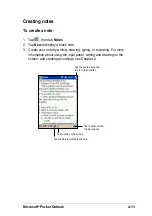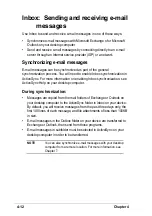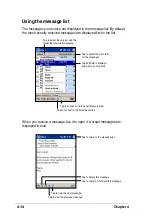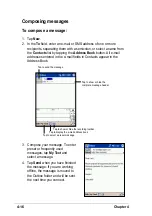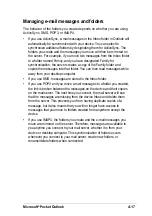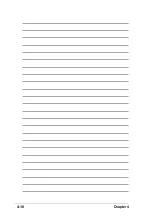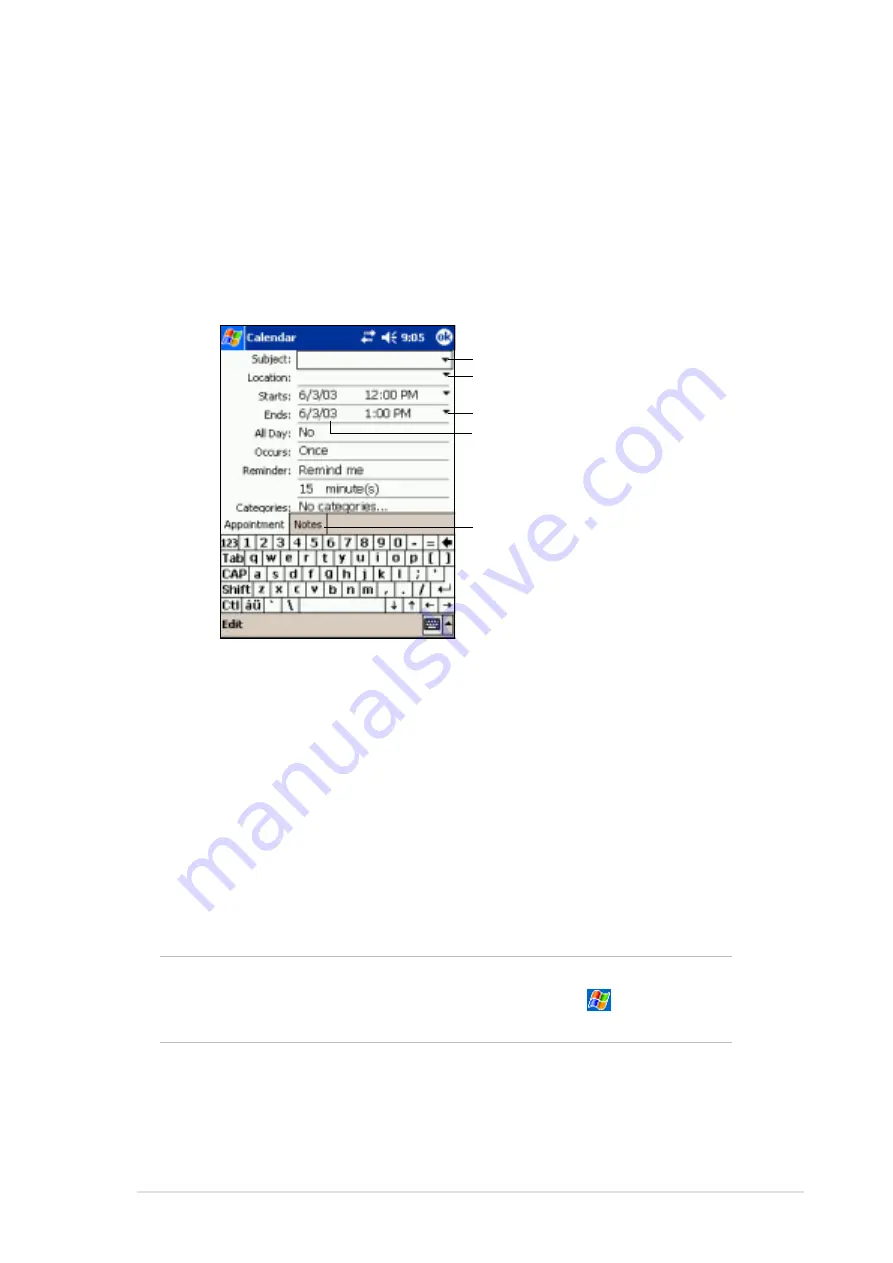
Microsoft
®
Pocket Outlook
4-3
Creating appointments
To create an appointment:
1. If you are in Day or Week view, tap your desired date for the
appointment,
2. Tap New.
3. Using the input panel, enter a description and a location. Tap first to
select the field.
4. If needed, tap the date and time to change them.
5. Enter other desired information. You will need to hide the input panel to
see all available fields.
6. To add notes, tap the Notes tab. You can enter text, draw, or create a
recording. For more information on creating notes, see the “Notes:
Capturing thoughts and ideas” later in this chapter.
7. When done, tap OK to return to Calendar.
NOTE
If you select Remind me in an appointment, your device will
remind you according to the options set in
, Settings,
Personal tab, Sounds and Notifications.
Tap to select from a predefined text
Tap to select from previously
entered locations
Tap to specify the time of appointment
Tap to specify the date of appointment
Tap to add notes to the appointment
Summary of Contents for MyPal A620
Page 1: ...MyPal A620 User s Manual ...
Page 68: ...3 12 Chapter 3 ...
Page 86: ...4 18 Chapter 4 ...
Page 118: ...6 10 Chapter 6 ...
Page 133: ...Notices A 1 Appendix Notices ...
Page 136: ...A 4 Appendix ...