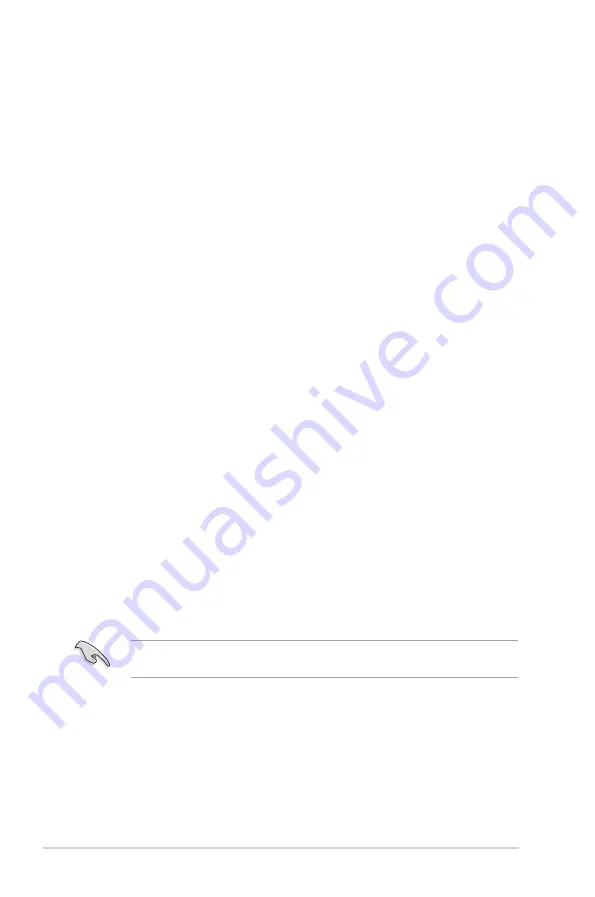
2-20
Chapter 2: BIOS information
AddOn ROM Display Mode [Force BIOS]
Sets the display mode for option ROM. Configuration options: [Force BIOS] [Keep Current]
Bootup Num-Lock [On]
Selects the power-on state for the NumLock. Configuration options: [Off] [On]
Wait for ‘F1’ If Error [Enabled]
When this item is set to
[Enabled]
, the system waits for the F1 key to be pressed when error
occurs. Configuration options: [Disabled] [Enabled]
Hit ‘DEL’ Message Display [Enabled]
When this item is set to
[Enabled]
, the system displays the message
Press DEL to run
Setup
during POST. Configuration options: [Disabled] [Enabled]
If you forget your BIOS password, you can clear it by erasing the CMOS Real Time Clock
(RTC) RAM. See section
1.9 Jumpers
for information on how to erase the RTC RAM.
2.6.3
Security
The Security menu items allow you to change the system security settings. Select
an item then press
<Enter>
to display the configuration options.
Change Supervisor Password
Select this item to set or change the supervisor password. The
Supervisor Password
item
on top of the screen shows the default
Not Installed
. After you set a password, this item
shows
Installed
.
To set a Supervisor Password:
1.
Select the
Change Supervisor Password
item and press
<Enter>
.
2.
On the password box, key in a password containing up to six letters, or numbers, or
On the password box, key in a password containing up to six letters, or numbers, or
both, then press
<Enter>
.
3.
Confirm the password when prompted.
The message
Password Installed
appears after you successfully set your password.
To change the supervisor password, follow the same steps as in setting a supervisor
password.
To clear the supervisor password, select the
Change Supervisor Password
then press
<Enter>
twice. The message
Password uninstalled
appears.







































