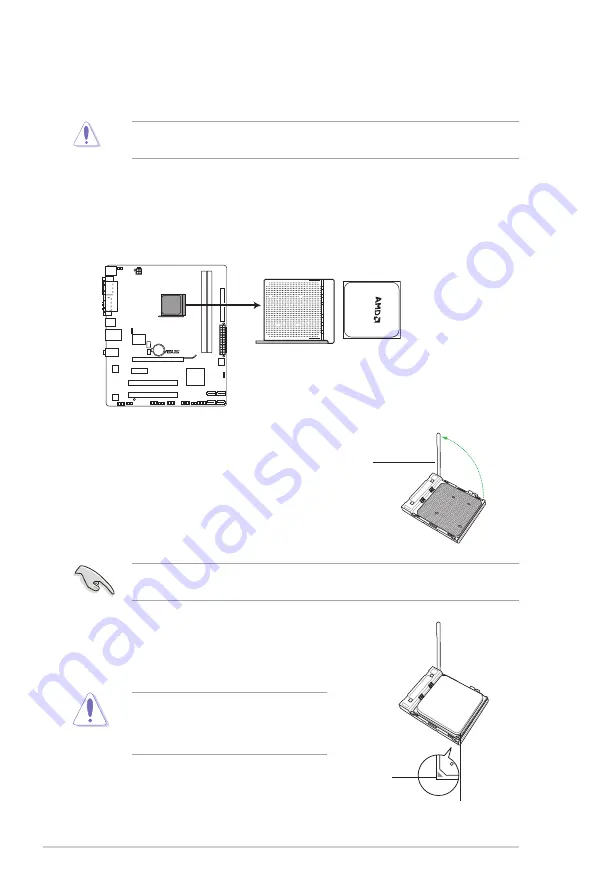
1.6
Central Processing Unit (CPU)
This motherboard supports AMD
®
Phenom™ II / Athlon™ II / Sempron™ 100 series
processors.
1.6.1
Installing the CPU
To install a CPU:
1.
Locate the CPU socket on the motherboard.
2.
Press the lever sideways to unlock the
socket, then lift it up to a 90°-100° angle.
Socket lever
Ensure that the socket lever is lifted up to a 90°-100° angle; otherwise, the CPU will not fit
in completely.
3.
Position the CPU above the socket such that the CPU
corner with the gold triangle matches the socket corner
with a small triangle.
4.
Carefully insert the CPU into the socket until it fits in place.
The CPU fits only in one correct orientation.
DO NOT force the CPU into the socket to
prevent bending the pins and damaging the
CPU!
Gold triangle
Small triangle
The AM3 socket has a different pinout from the the AM2+/AM2 socket. Ensure that you use
a CPU designed for the AM3 socket.
M4N68T-M Series CPU socket AM3
M4N68T-M V2
Chapter 1: Product introduction
1-8
















































