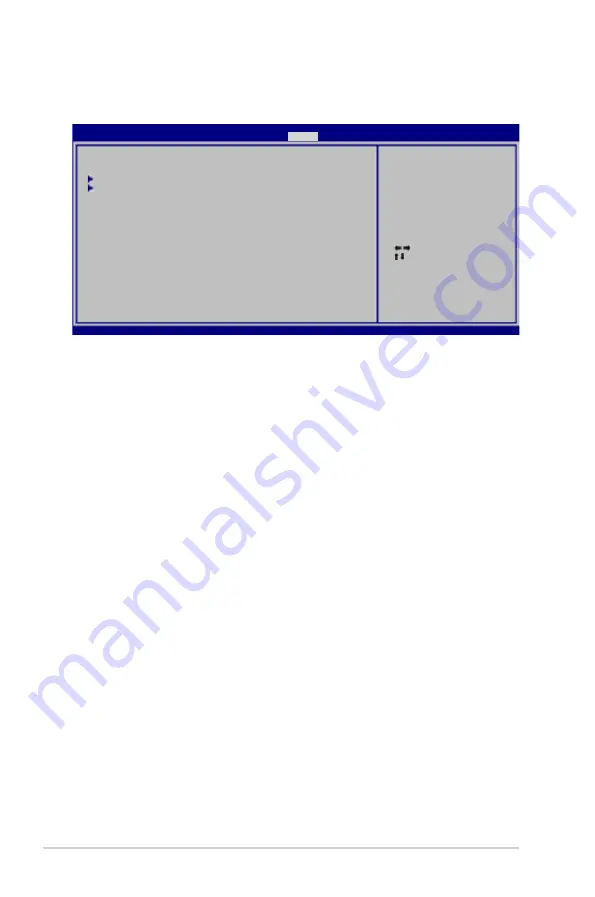
2-22
Chapter 2: BIOS information
2.7
Tools menu
The
Tools
menu items allow you to configure options for special functions. Select an item
then press
<Enter>
to display the sub-menu.
2.7.1
ASUS EZ Flash 2
Allows you to run ASUS EZ Flash 2. When you press
<Enter>
, a confirmation message
appears. Use the left/right arrow key to select between
[Yes
] or
[No]
, then press
<Enter>
to
confirm your choice. Please see section 2.1.2 for details.
2.7.2
ASUS O.C. Profile
This item allows you to store or load multiple BIOS settings.
Add Your CMOS Profile
Allows you to save the current BIOS file to the BIOS Flash. In the Name sub-item, type your
profile name and press <Enter>, and then choose a profile number to save your CMOS
settings in the Save to sub-item.
Load CMOS Profiles
Allows you to load the previous BIOS settings saved in the BIOS Flash. Press <Enter>, and
choose a profile to load.
Start O.C. Profile
Allows you to run the utility to save and load CMOS. Press <Enter> to run the utility.
Select Screen
Select Item
Enter Go to Sub
Screen
F1 General Help
F10 Save and Exit
ESC Exit
v02.61 (C)Copyright 1985-2009, American Megatrends, Inc.
ASUS EZ Flash 2
ASUS O.C. Profile
AI NET2
Press ENTER to run
the utility to select
and update BIOS. This
utility supports:
1.FAT 12/16/32 (r/w)
2.NTFS (read only)
3.CD-DISC (read only)
M4N68T-M-V2 BIOS Setup
Main Advanced Power Boot
Tools
Exit
Version 0301







































