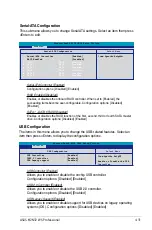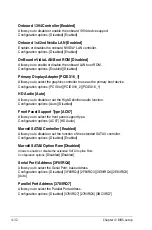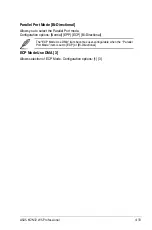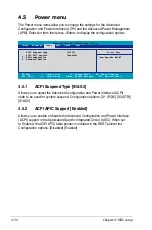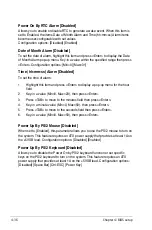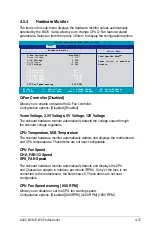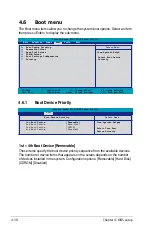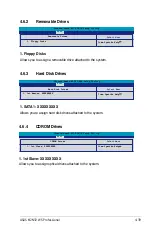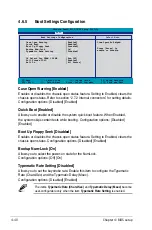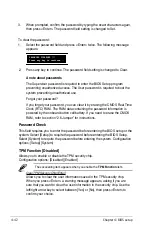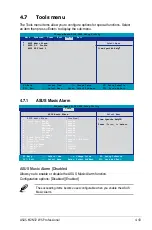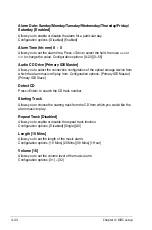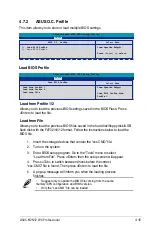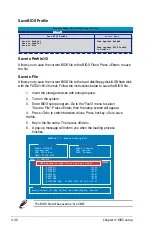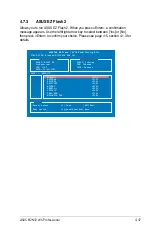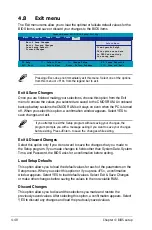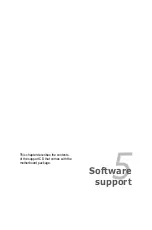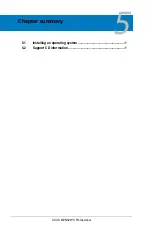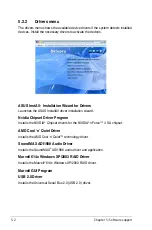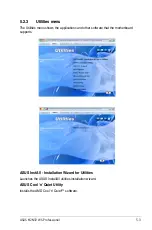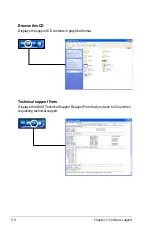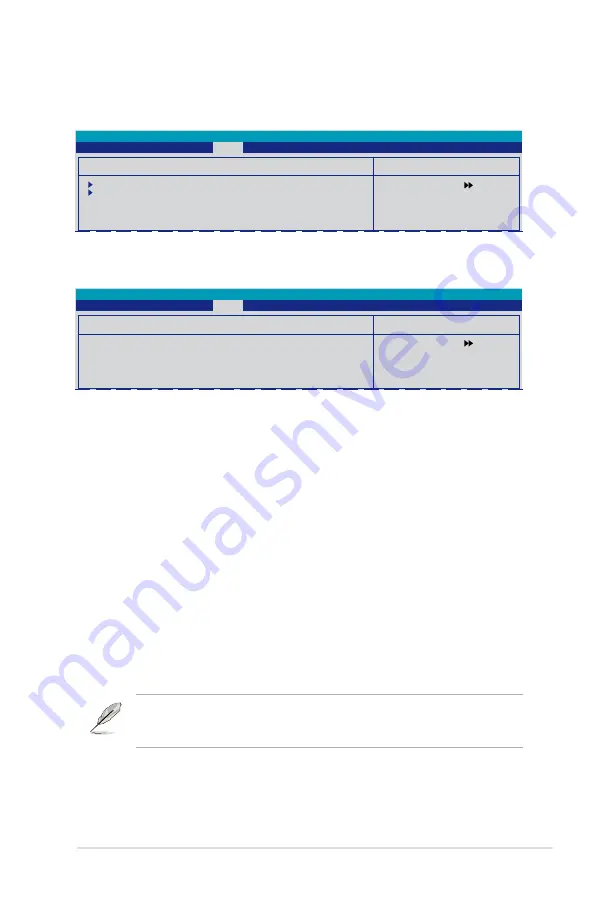
ASUS M2N2 WS Professional
-
4.7.2
ASUS O.C. Profile
This item allows you to store or load multiple BIOS settings.
Select Menu
Item Specific Help
Press
[Enter] to
select.
ASUS O.C. Profile
Load BIOS Profile
Save BIOS Profile
Phoenix-Award BIOS CMOS Setup Utility
Tools
Select Menu
Item Specific Help
Load BIOS Profile from
Profile 1.
Load BIOS Profile
Load from Profile 1
Load from Profile 2
Load from File
Phoenix-Award BIOS CMOS Setup Utility
Tools
Load BIOS Profile
Load from Profile 1/2
Allows you to load the previous BIOS settings saved in the BIOS Flash. Press
<Enter> to load the file.
Load from File
Allows you to load the previous BIOS files saved in the hard disk/floppy disk/USB
flash disk with the FAT32/16/12 format. Follow the instructions below to load the
BIOS file.
1. Insert the storage devices that contain the “xxx.CMO” file.
2. Turn on the system.
3. Enter BIOS setup program. Go to the “Tools” menu to select
“Load from File”. Press <Enter> then the setup screen will appear.
4. Press <Tab> to switch between drives before the correct
“xxx.CMO” file is found. Then press <Enter> to load the file.
5. A pop-up message will inform you when the loading process
finishes.
• Suggest only to update the BIOS file coming from the same
memory/CPU configuration and BIOS version.
• Only the “xxx.CMO” file can be loaded.
Summary of Contents for M2N32 WS Professional
Page 1: ...Motherboard M2N32 WS Professional ...
Page 14: ...xiv ...
Page 24: ...1 Chapter 1 Product introduction ...