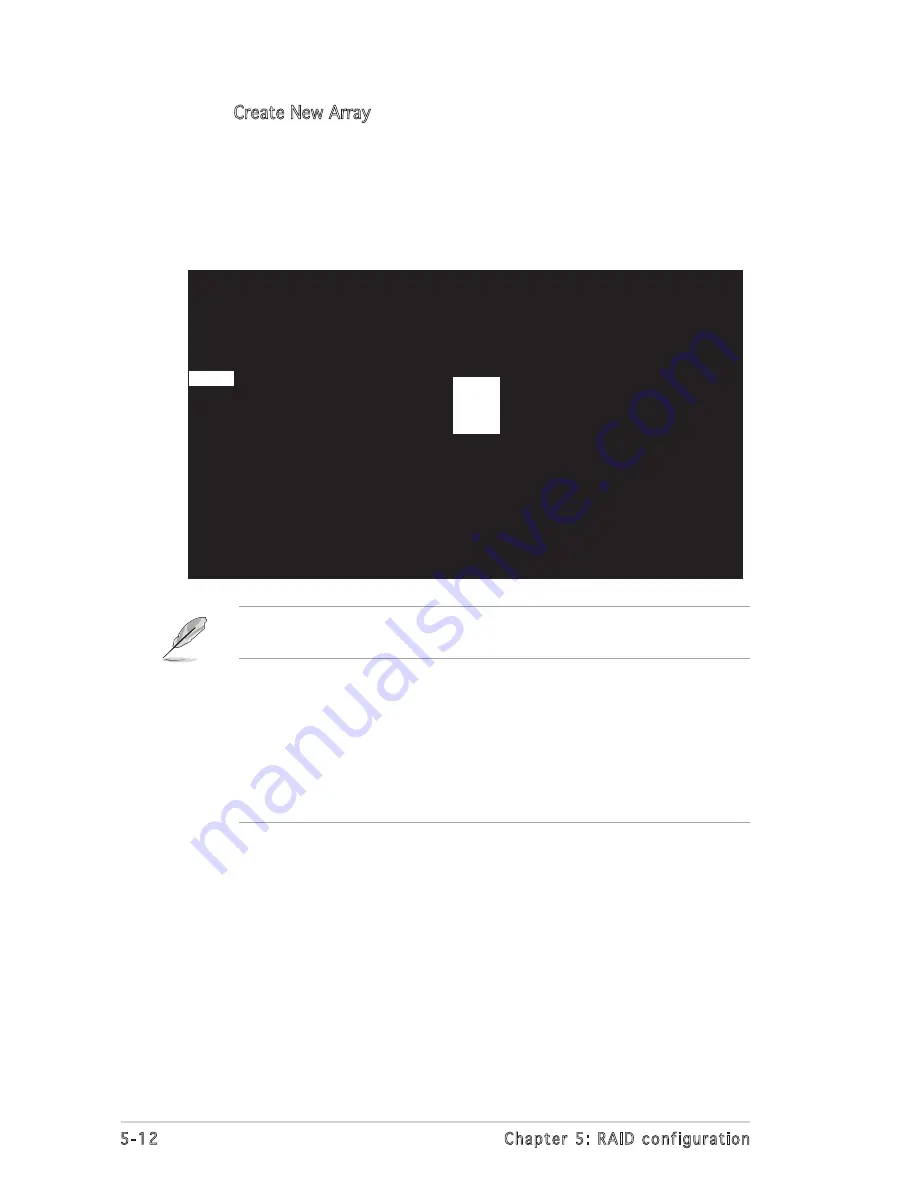
5-12
Chapter 5: RAID configuration
5. The Create New Array screen shows the disks you can add to make
up the IM volume. Use the arrow key to select a disk, then move the
cursor to the RAID Disk column. To include this disk in the array, press
<+>, <->, or <Space>.
You may also specify the Hot Spare disk here. Select the disk, then
move the cursor to the Hot Spr column, then press <+>, <->, or
<Space>.
LSI Logic MPT Setup Utility
v6.05.06.00 (2006.01.16)
Create New Array -- SAS1068
Array Type:
IM
Array Size:
-------
Slot Device Identifier RAID Hot Drive
Pred Size
Num
Disk Spr Status Fail (MB)
SAS HDS722580VLSA80 A63A
[No] --------- --- 78533
5 FUJITSU MAX3147RC
0104
[No] --------- --- 140272
6 SAS HDS722580VLSA80 A63A
[No] --------- --- 78533
7 SAS HDS722580VLSA80 A63A
[No] --------- ---
78533
Esc = Exit Menu
F1/Shift1 = Help
Enter = Select Item
-/+ = Change Item
4
[No]
[No]
[No]
[No]
By default, the RAID Disk field shows No before array creation. This field
is grayed out under the following conditions:
• The disk does not meet the minimum requirements for use in a RAID
array.
• The disk is not large enough to mirror existing data on the primary
drive.
• The disk has been selected as the Hot Spare for the RAID array.
• The disk is already part of another array.
6. A confirmation screen appears.
Press <M> to keep existing data on the first disk. If you choose this
option, data on the first disk will be mirrored on the second disk that
you will add to the volume later. Make sure the data you want to
mirror is on the first disk.
Press <D> to overwrite any data and create the new IM array.
















































