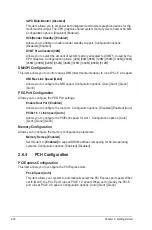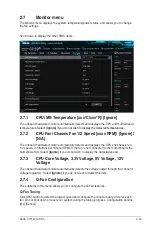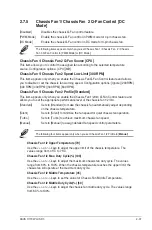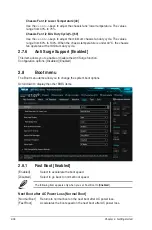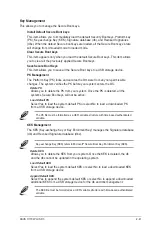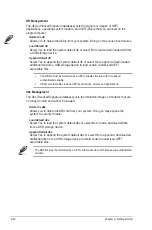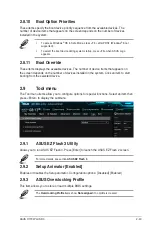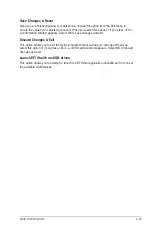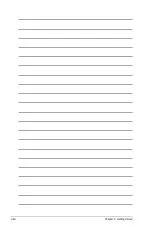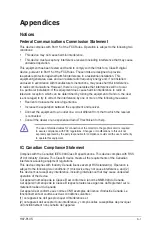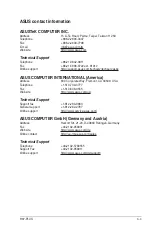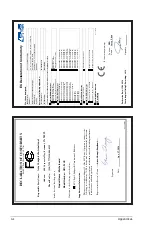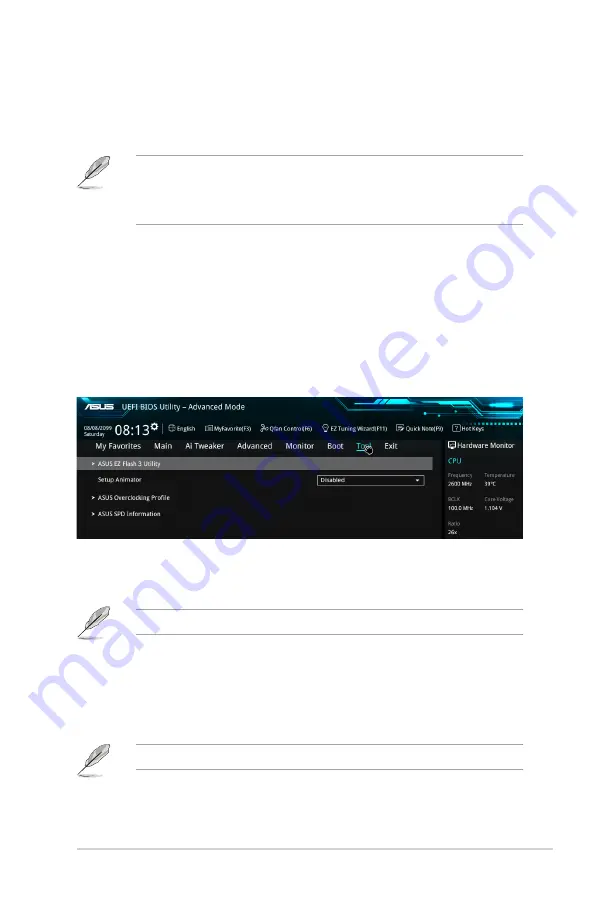
2.8.10 Boot Option Priorities
These items specify the boot device priority sequence from the available devices. The
number of device items that appears on the screen depends on the number of devices
installed in the system.
•
To access Windows
®
OS in Safe Mode, press <F8 > after POST (Windows
®
8 not
supported).
•
To select the boot device during system startup, press <F8> when ASUS Logo
appears.
2.8.11 Boot Override
These items displays the available devices. The number of device items that appears on
the screen depends on the number of devices installed in the system. Click an item to start
booting from the selected device.
2.9
Tool menu
The Tool menu items allow you to configure options for special functions. Select an item then
press <Enter> to display the submenu.
2.9.1
ASUS EZ Flash 3 Utility
Allows you to run ASUS EZ Flash 3. Press [Enter] to launch the ASUS EZ Flash 2 screen.
For more details, see section
ASUS EZ Flash 3
.
2.9.2
Setup Animator [Enabled]
Enables or disables the Setup animator. Configuration options: [Disabled] [Enabled]
2.9.3
ASUS Overclocking Profile
This item allows you to store or load multiple BIOS settings.
The
Overclocking Profile
items show
Not assigned
if no profile is created.
ASUS H170I-PLUS D3
2‑43
Summary of Contents for H170I-PLUS D3
Page 1: ...Motherboard H170I PLUS D3 ...
Page 10: ...x ...
Page 15: ...ASUS H170I PLUS D3 1 5 Top of CPU Bottom of CPU Bottom of CPU Top of CPU ...
Page 19: ...ASUS H170I PLUS D3 1 9 2 3 To remove a DIMM B A ...
Page 34: ...1 24 Chapter 1 Product introduction ...