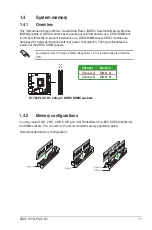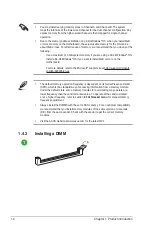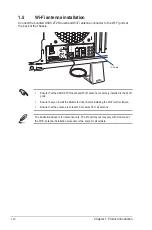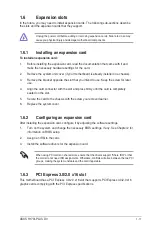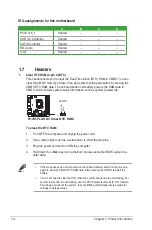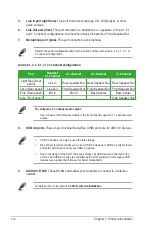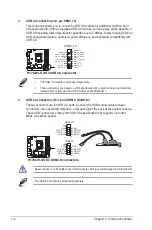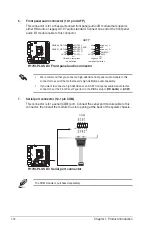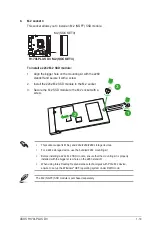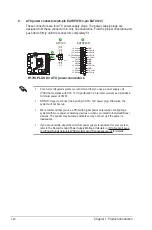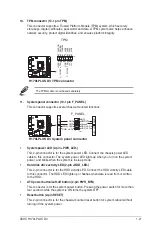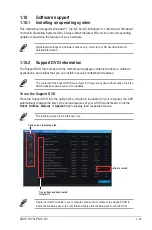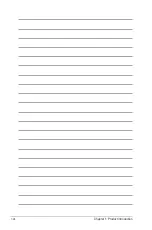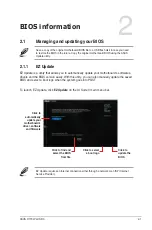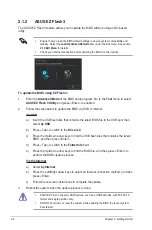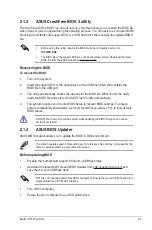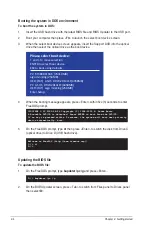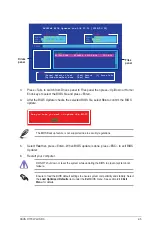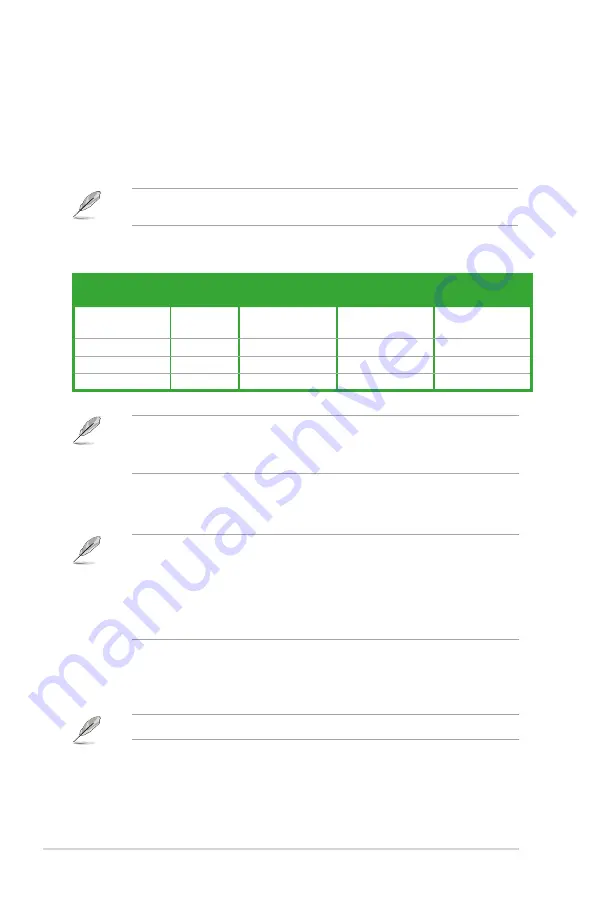
1-14
Chapter 1: Product introduction
5.
Line In port (light blue).
This port connects to the tape, CD, DVD player, or other
audio sources.
6.
Line Out port (lime).
This port connects to a headphone or a speaker. In the 4.1, 5.1,
and 7.1-channel configurations, the function of this port becomes Front Speaker Out.
7.
Microphone port (pink).
This port connects to a microphone.
Refer to the audio configuration table for the function of the audio ports in 2.1, 4.1, 5.1, or
7.1-channel configuration.
Audio 2.1, 4.1, 5.1, or 7.1-channel configuration
Port
Headset
2.1-channel
4.1-channel
5.1-channel
7.1-channel
Light Blue (Rear
panel)
Line In
Rear Speaker Out Rear Speaker Out Rear Speaker Out
Lime (Rear panel)
Line Out
Front Speaker Out Front Speaker Out Front Speaker Out
Pink (Rear panel)
Mic In
Mic In
Bass/Center
Bass/Center
Lime (Front panel)
–
–
–
Side Speaker Out
To configure a 7.1-channel audio output:
Use a chassis with HD audio module in the front panel to support a 7.1-channel audio
output.
8.
USB 3.0 ports
. These 9-pin Universal Serial Bus (USB) ports are for USB 3.0 devices.
•
USB 3.0 devices can only be used for data storage.
•
We strongly recommend that you connect USB 3.0 devices to USB 3.0 ports for faster
and better performance from your USB 3.0 devices.
•
Due to the design of the Intel
®
100 series chipset, all USB devices connected to the
USB 2.0 and USB 3.0 ports are controlled by the xHCI controller. Some legacy USB
devices must update their firmware for better compatibility.
9.
ASUS Wi-Fi GO!
These WLAN cards allow your computer to connect to a wireless
network.
For details, refer to the section
1.5 Wi-Fi antenna installation
.
Summary of Contents for H170I-PLUS D3
Page 1: ...Motherboard H170I PLUS D3 ...
Page 10: ...x ...
Page 15: ...ASUS H170I PLUS D3 1 5 Top of CPU Bottom of CPU Bottom of CPU Top of CPU ...
Page 19: ...ASUS H170I PLUS D3 1 9 2 3 To remove a DIMM B A ...
Page 34: ...1 24 Chapter 1 Product introduction ...