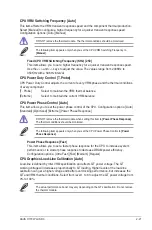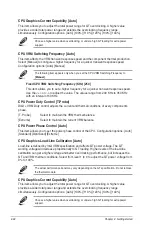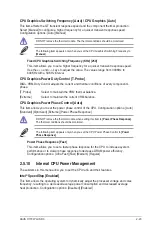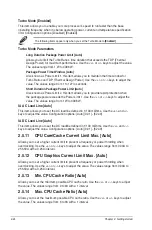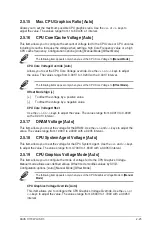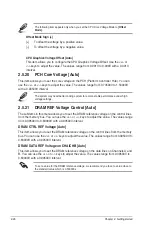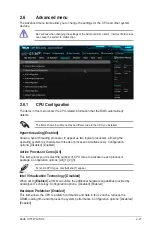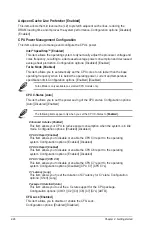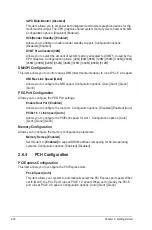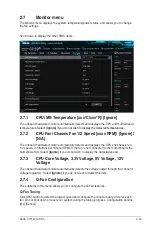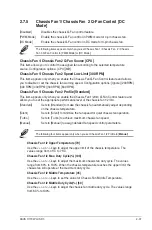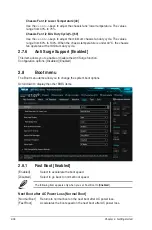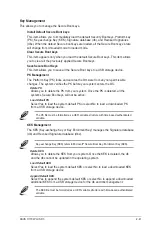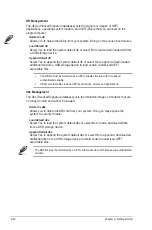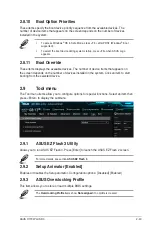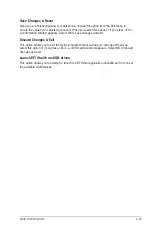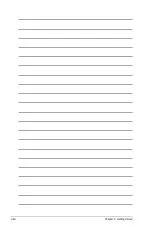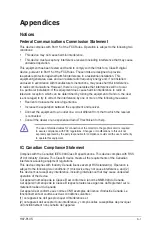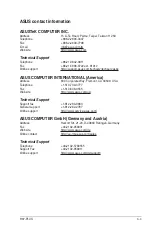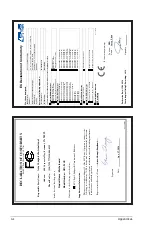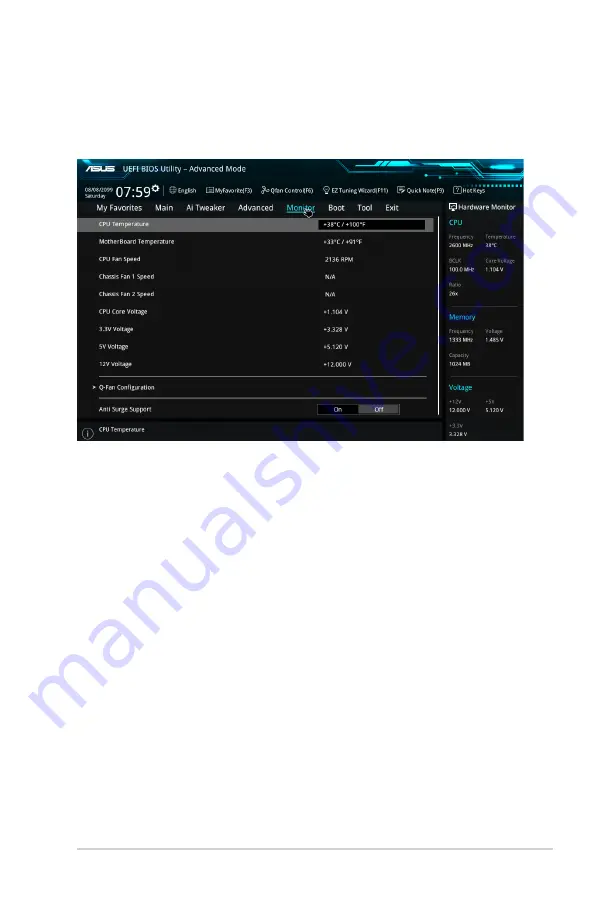
2.7
Monitor menu
The Monitor menu displays the system temperature/power status, and allows you to change
the fan settings.
Scroll down to display the other BIOS items.
2.7.1
CPU/ MB Temperature [xxx
º
C/xxx
º
F]/ [Ignore]
The onboard hardware monitor automatically detects and displays the CPU and motherboard
temperatures.
Select
[Ignore]
if you do not wish to display the detected temperatures.
2.7.2
CPU Fan/ Chassis Fan 1/2 Speed [xxxx RPM]/ [Ignore]/
[N/A]
The onboard hardware monitor automatically detects and displays the CPU and chassis fan
1/2 speeds in rotations per minute (RPM). If the fan is not connected to the motherboard, the
field shows N/A. Select
[Ignore]
if you do not wish to display the detected speed.
2.7.3
CPU Core Voltage, 3.3V Voltage, 5V Voltage, 12V
Voltage
The onboard hardware monitor automatically detects the voltage output through the onboard
voltage regulators. Select
[Ignore]
if you do not want to detect this item.
2.7.4
Q-Fan Configuration
The subitems in this menu allows you to configure the Q‑Fan features.
Q-Fan Tuning
Click [OK] button to detect the lowest speed and configure the minimum duty circle for each
fan. Do not shut down or reset your system during the tuning progress. Configuration options:
[Ok] [Cancel]
ASUS H170I-PLUS D3
2‑35
Summary of Contents for H170I-PLUS D3
Page 1: ...Motherboard H170I PLUS D3 ...
Page 10: ...x ...
Page 15: ...ASUS H170I PLUS D3 1 5 Top of CPU Bottom of CPU Bottom of CPU Top of CPU ...
Page 19: ...ASUS H170I PLUS D3 1 9 2 3 To remove a DIMM B A ...
Page 34: ...1 24 Chapter 1 Product introduction ...