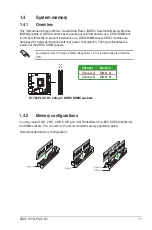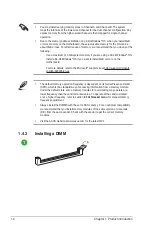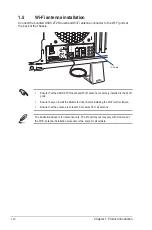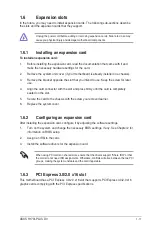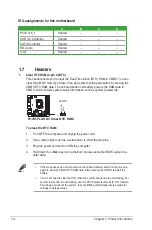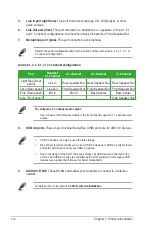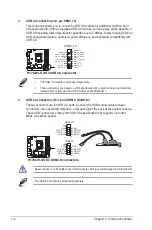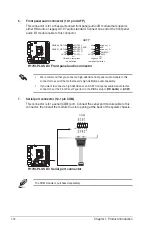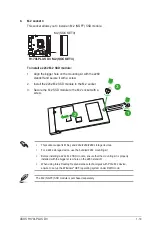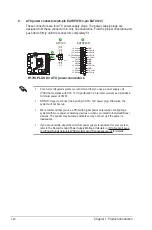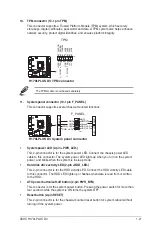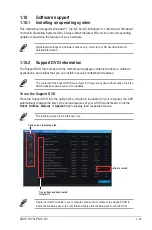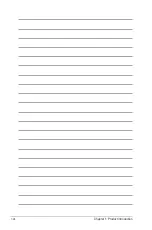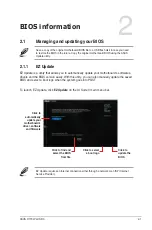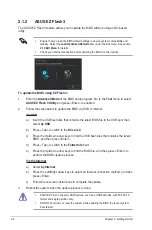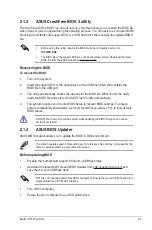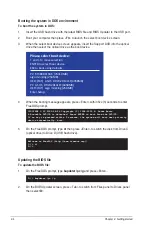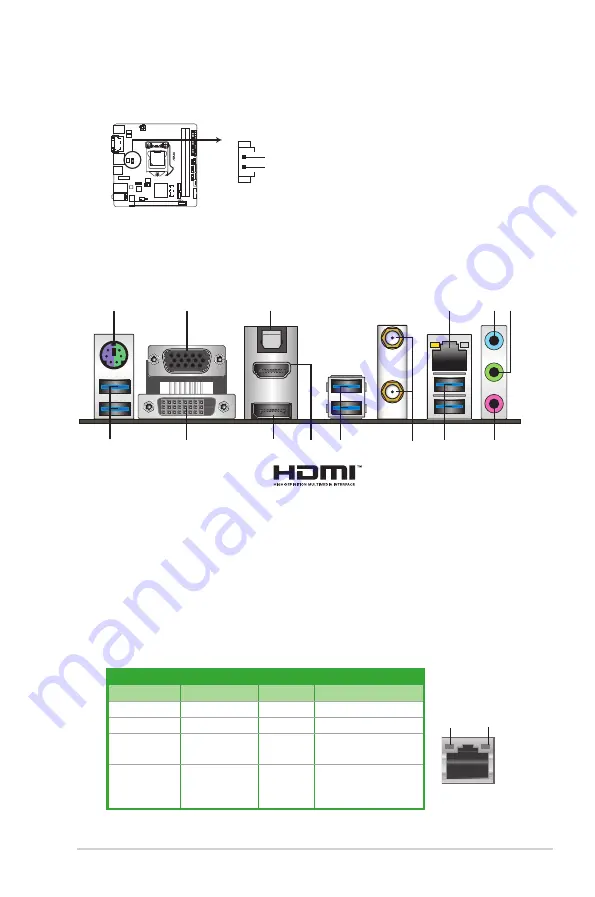
ASUS H170I-PLUS D3
1-13
1.8 Connectors
1.8.1
Rear panel connectors
LAN port
SPEED
LED
ACT/LINK
LED
Activity/Link LED
Speed LED
Status
Description
Status
Description
Off
No link
OFF
10Mbps connection
Orange
Linked
ORANGE 100Mbps connection
Orange
(Blinking)
Data activity
GREEN
1Gbps connection
Orange
(Blinking then
steady)
Ready to
wake up from
S5 mode
_
_
2
5 6
4
7
8
8
1
8
11
10
3
12
9
1.
PS/2 Mouse/Keyboard combo port.
This port connects to a PS/2 mouse or PS/2
keyboard.
2.
Video Graphics Adapter (VGA) port.
This 15-pin port is for a VGA monitor or other
VGA-compatible devices.
3.
Optical S/PDIF Out port.
This port connects an external audio output device via an
optical S/PDIF cable.
4.
LAN (RJ-45) port.
These ports allow Gigabit connection to a Local Area Network
(LAN) through a network hub.
LAN port LED indications
2.
RTC Battery header (2-pin BATT_CON)
This connector is for the lithium CMOS battery.
H170I-PLUS D3
H170I-PLUS D3 RTC battery header
PIN 1
VBAT
GND
BATT_CON
Summary of Contents for H170I-PLUS D3
Page 1: ...Motherboard H170I PLUS D3 ...
Page 10: ...x ...
Page 15: ...ASUS H170I PLUS D3 1 5 Top of CPU Bottom of CPU Bottom of CPU Top of CPU ...
Page 19: ...ASUS H170I PLUS D3 1 9 2 3 To remove a DIMM B A ...
Page 34: ...1 24 Chapter 1 Product introduction ...