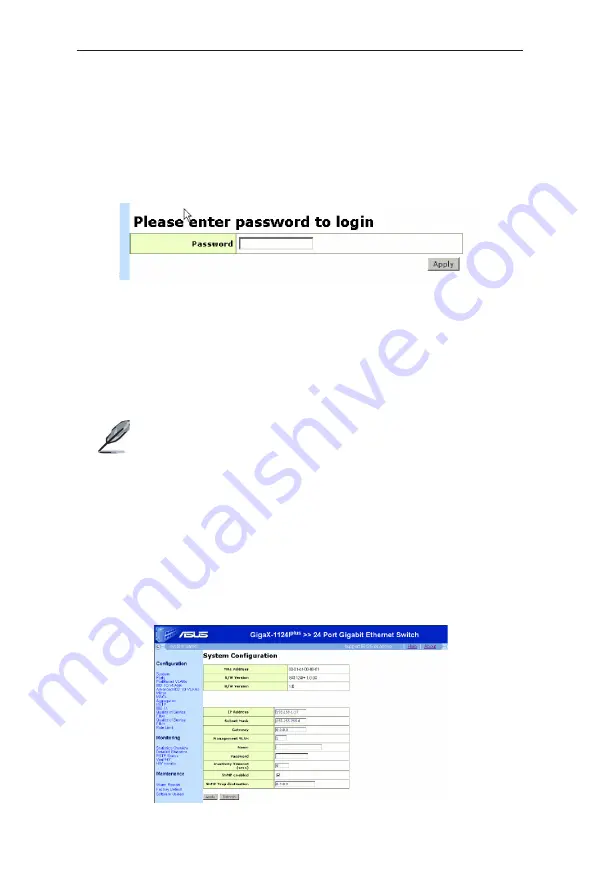
9
GigaX Series L2 Smart Plus Switch User Manual
1. At any PC connected to the network that the switch can access , open your
Web browser (Internet Explorer), and type the following URL in the address/
location box, and press <Enter>:
http://192.168.1.1
This is the factory default IP address of the switch.
A login screen appears, as shown in Figure 4.
Figure 4. Login Screen
Enter your password or leave it blank, and then click
Apply
to enter the Configuration
Manager. Use the following defaults the first time you log into this interface:
Default Password: (no password)
Default password is no password. No password means “accept all” and “disable
web login password”.
You can change the password at any time. If you forgot the
password, the super password is “asus2357”. Super password
can only be used in console mode. After login to console, refer to
section 5.2.1 to restore factory default or to section 5.2.2 to set
new password
2. To setup a new IP address, click “System”, (see Figure 5). Fill in the IP
address, network mask and default gateway, then click
Apply
.
3. If your new address is different from the default, the browser cannot update
the switch status window or retrieve any page. This is normal. You have to
retype the new IP address in the address/location box, and press <Enter>.
The WEB link returns.
Note
Figure 5. IP Setup






























