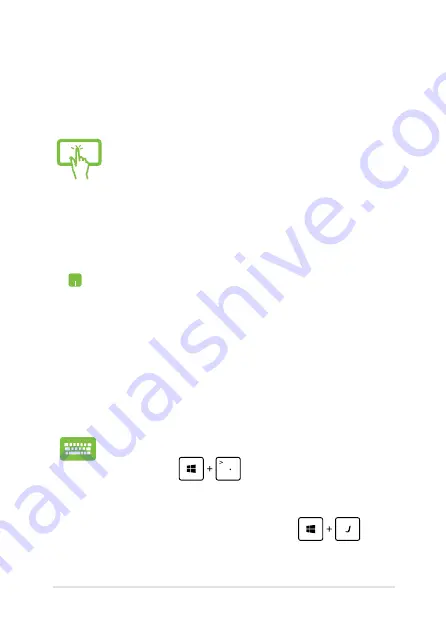
Notebook PC E-Manual
Using Snap
Use your Notebook PC’s touchscreen, touchpad, or keyboard to activate
and use Snap.
1.
Launch the app you wish to snap.
.
Hover the mouse point on the top side of your
screen.
3.
Once the pointer changes to a hand icon, drag
then drop the app to the left or right side of the
display panel.
.
Launch another app.
1.
Launch the app you wish to snap.
.
Press
.
3.
Launch another app.
.
To switch between apps, press
.
1.
Launch the app you wish to snap.
.
Tap and hold the app’s topmost part then drag it
to the left or right side of the screen until the snap
bar appears.
3.
Launch another app.
Summary of Contents for F102B
Page 1: ...Notebook PC E Manual ...
Page 12: ...12 Notebook PC E Manual ...
Page 13: ...Notebook PC E Manual 13 Chapter 1 Hardware Setup ...
Page 23: ...Notebook PC E Manual 23 Chapter 2 Using your Notebook PC ...
Page 26: ...26 Notebook PC E Manual Lift to open the display panel Press the power button ...
Page 40: ...40 Notebook PC E Manual ...
Page 41: ...Notebook PC E Manual 41 Chapter 3 Working with Windows 8 ...
Page 69: ...Notebook PC E Manual 69 Chapter 4 ASUS apps ...
Page 76: ...76 Notebook PC E Manual ...
Page 77: ...Notebook PC E Manual 77 Chapter 5 Power on Self Test POST ...
Page 93: ...Notebook PC E Manual 93 Tips and FAQs ...
Page 101: ...Notebook PC E Manual 101 Appendices ...
Page 119: ...Notebook PC E Manual 119 German Greek Italian Portuguese Spanish Swedish ...






























