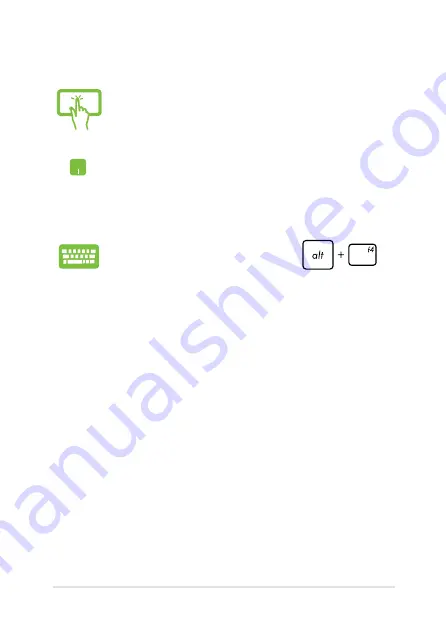
Notebook PC E-Manual
Tap and hold the top side of the running app then drag
it down to the bottom of the screen to close it.
1.
Move your mouse pointer on the top side of the
launched app then wait for the pointer to change
to a hand icon.
.
Drag then drop the app to the bottom of the
screen to close it.
From the running app’s screen, press
.
Closing apps
Summary of Contents for F102B
Page 1: ...Notebook PC E Manual ...
Page 12: ...12 Notebook PC E Manual ...
Page 13: ...Notebook PC E Manual 13 Chapter 1 Hardware Setup ...
Page 23: ...Notebook PC E Manual 23 Chapter 2 Using your Notebook PC ...
Page 26: ...26 Notebook PC E Manual Lift to open the display panel Press the power button ...
Page 40: ...40 Notebook PC E Manual ...
Page 41: ...Notebook PC E Manual 41 Chapter 3 Working with Windows 8 ...
Page 69: ...Notebook PC E Manual 69 Chapter 4 ASUS apps ...
Page 76: ...76 Notebook PC E Manual ...
Page 77: ...Notebook PC E Manual 77 Chapter 5 Power on Self Test POST ...
Page 93: ...Notebook PC E Manual 93 Tips and FAQs ...
Page 101: ...Notebook PC E Manual 101 Appendices ...
Page 119: ...Notebook PC E Manual 119 German Greek Italian Portuguese Spanish Swedish ...






























