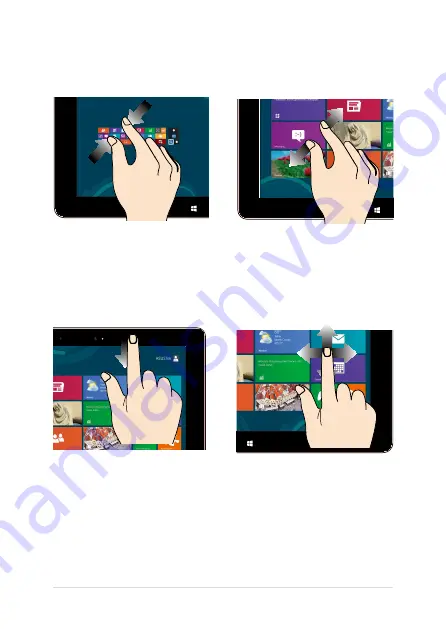
8
Notebook PC E-Manual
Zoom out
Zoom in
Bring together your two fingers
on the touch panel.
Spread apart your two fingers on
the touch panel.
Top edge swipe
Finger slide
•
In the Start screen, swipe
from the top edge of the
screen to view the
All Apps
bar.
•
In a running app, swipe from
the top edge of the screen to
view its menu.
Slide your finger to scroll up
and down and slide your finger
to pan the screen left or right.
Summary of Contents for F102B
Page 1: ...Notebook PC E Manual ...
Page 12: ...12 Notebook PC E Manual ...
Page 13: ...Notebook PC E Manual 13 Chapter 1 Hardware Setup ...
Page 23: ...Notebook PC E Manual 23 Chapter 2 Using your Notebook PC ...
Page 26: ...26 Notebook PC E Manual Lift to open the display panel Press the power button ...
Page 40: ...40 Notebook PC E Manual ...
Page 41: ...Notebook PC E Manual 41 Chapter 3 Working with Windows 8 ...
Page 69: ...Notebook PC E Manual 69 Chapter 4 ASUS apps ...
Page 76: ...76 Notebook PC E Manual ...
Page 77: ...Notebook PC E Manual 77 Chapter 5 Power on Self Test POST ...
Page 93: ...Notebook PC E Manual 93 Tips and FAQs ...
Page 101: ...Notebook PC E Manual 101 Appendices ...
Page 119: ...Notebook PC E Manual 119 German Greek Italian Portuguese Spanish Swedish ...
















































