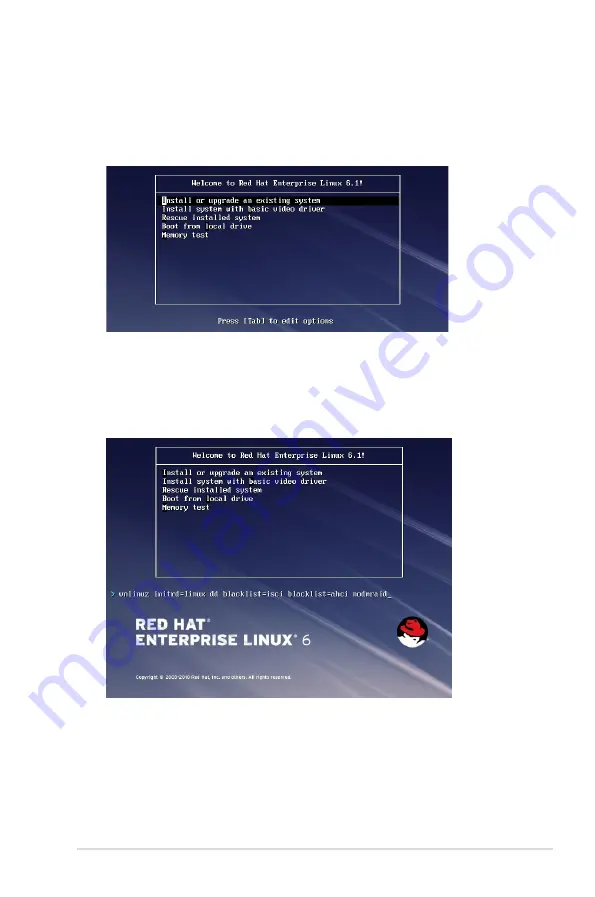
ASUS ESC4000 G3/G3S Series
7-7
3.
While booting from DVD, press <ESC> to give the third party driver. Enter the following
command at the boot:
Linux dd blacklist=isci blacklist=ahci nodmraid
,
then press <ENTER>.
Red Hat
®
Enterprise Linux OS 6.x
To install the LSI MegaRAID controller driver when installing Red Hat
®
Enterprise OS:
1.
Boot the system from the Red Hat
®
OS installation CD.
2.
Press <Tab> to edit options.
Summary of Contents for ESC4000 G3 Series
Page 1: ...2U Rackmount Server ESC4000 G3 G3S Series User Guide ...
Page 12: ...xii ...
Page 28: ...Chapter 1 Product introduction 1 16 ...
Page 66: ...Chapter 3 Installation options 3 6 ...
Page 68: ...4 2 Chapter 4 Motherboard information 4 1 Z10PG D16 Motherboard layout ...
Page 136: ...5 52 Chapter 5 BIOS setup ...
Page 176: ...6 40 Chapter 6 RAID configuration ...
Page 206: ......
















































