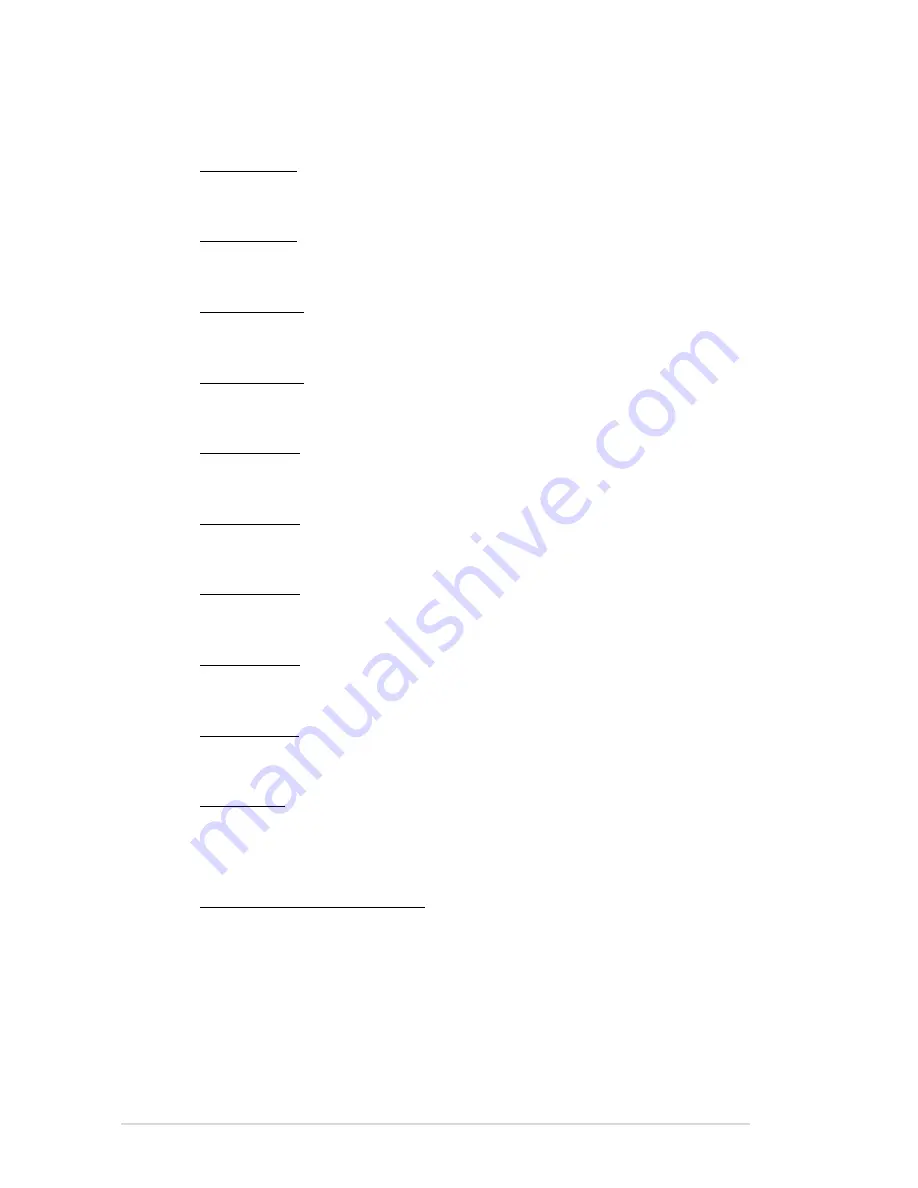
4-16
Chapter 4: BIOS setup
Third Timings
tRRDR [Auto]
Use the <+> and <-> keys to adjust the value. The values range from 0 to 7 with 1
interval.
tRRDD [Auto]
Use the <+> and <-> keys to adjust the value. The values range from 0 to 7 with 1
interval.
tWWDR [Auto]
Use the <+> and <-> keys to adjust the value. The values range from 0 to 7 with 1
interval.
tWWDD [Auto]
Use the <+> and <-> keys to adjust the value. The values range from 0 to 7 with 1
interval.
tRWDR [Auto]
Use the <+> and <-> keys to adjust the value. The values range from 0 to 15 with 1
interval.
tRWDD [Auto]
Use the <+> and <-> keys to adjust the value. The values range from 0 to 15 with 1
interval.
tWRDR [Auto]
Use the <+> and <-> keys to adjust the value. The values range from 0 to 7 with 1
interval.
tWRDD [Auto]
Use the <+> and <-> keys to adjust the value. The values range from 0 to 7 with 1
interval.
tRWSR [Auto]
Use the <+> and <-> keys to adjust the value. The values range from 0 to 15 with 1
interval.
tCCD [Auto]
Use the <+> and <-> keys to adjust the value. The values range from 0 to 7 with 1
interval.
Latency Timings
DRAM RTL (CHA D0 R0) [Auto]
Coniguration options: [Auto] [Advance 14 Clock] [Advance 12 Clock] [Advance 10
Clock] [Advance 8 Clock] [Advance 6 Clock] [Advance 4 Clock] [Advance 2 Clock]
[Normal] [Delay 2 Clock] [Delay 4 Clock] [Delay 6 Clock] [Delay 8 Clock] [Delay 10
Clock] [Delay 12 Clock] [Delay 14 Clock]
Summary of Contents for ESC1000 G2
Page 2: ...Workstation ESC1000 G2 User Guide ...
Page 28: ...2 7 ASUS ESC1000 G2 B A 9 B A 7 8 5 6 ...
Page 49: ...Chapter 2 Hardware setup 2 28 ...
Page 68: ...ASUS ESC1000 G2 3 19 Connect to 5 1 channel Speakers Connect to 7 1 channel Speakers ...
Page 83: ...Chapter 3 Motherboard information 3 34 ...






























