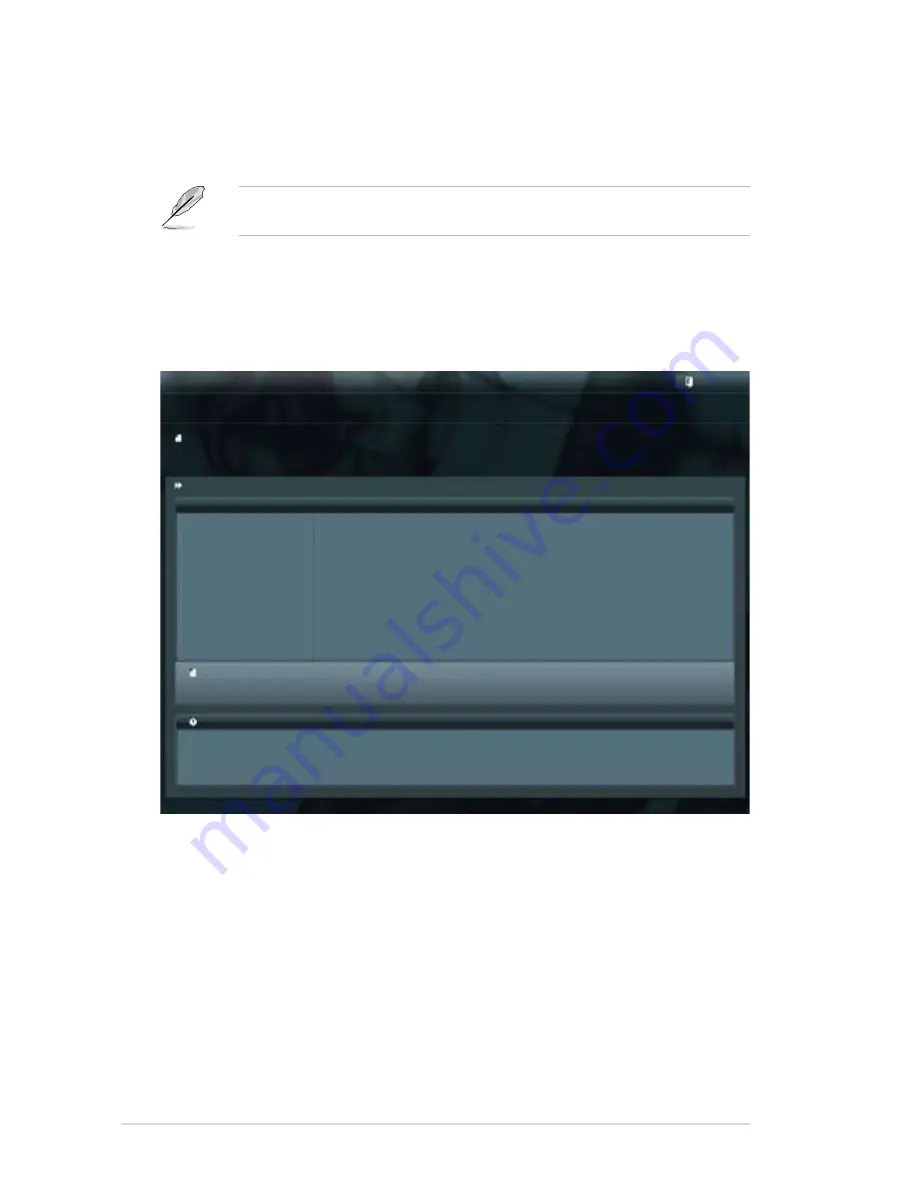
4-58
Chapter 4: BIOS setup
4.10.2
ASUS EZ Flash 2 utility
The ASUS EZ Flash 2 feature allows you to update the BIOS without having to use a
bootable loppy disk or an OS-based utility.
Before you start using this utility, download the latest BIOS from the ASUS website
at www.asus.com.
To update the BIOS using EZ Flash 2:
1.
Insert the USB lash disk that contains the latest BIOS ile to the USB port.
2.
Enter the Advanced Mode of the BIOS setup program. Go to the
Tool
menu to select
ASUS EZ Flash Utility
and press <Enter> to enable it.
3.
Press <Tab> to switch to the
Drive
ield.
4.
Press the Up/Down arrow keys to ind the USB lash disk that contains the latest BIOS,
and then press <Enter>.
5.
Press <Tab> to switch to the
Folder Info
ield.
6.
Press the Up/Down arrow keys to ind the BIOS ile, and then press <Enter> to perform
the BIOS update process. Reboot the system when the update process is done.
Flash Info
MODEL: P9X79 WS
VER: 0238
DATE: 09/16/2011
Exit
[Enter] Select or Load [Tab] Switch [Up/Down/PageUp/PageDown/Home/End] Move [Esc] Exit [F2] Backup
File Path:
Drive Info
Folder Info
79
fs0:\
08/05/10 10:23p
4194304
P9X79D.ROM
fs1:\
ASUS EZ Flash 2 Utility V01.04
File Info
MODEL:
VER:
DATE:
Help Info
Summary of Contents for ESC1000 G2
Page 2: ...Workstation ESC1000 G2 User Guide ...
Page 28: ...2 7 ASUS ESC1000 G2 B A 9 B A 7 8 5 6 ...
Page 49: ...Chapter 2 Hardware setup 2 28 ...
Page 68: ...ASUS ESC1000 G2 3 19 Connect to 5 1 channel Speakers Connect to 7 1 channel Speakers ...
Page 83: ...Chapter 3 Motherboard information 3 34 ...






























