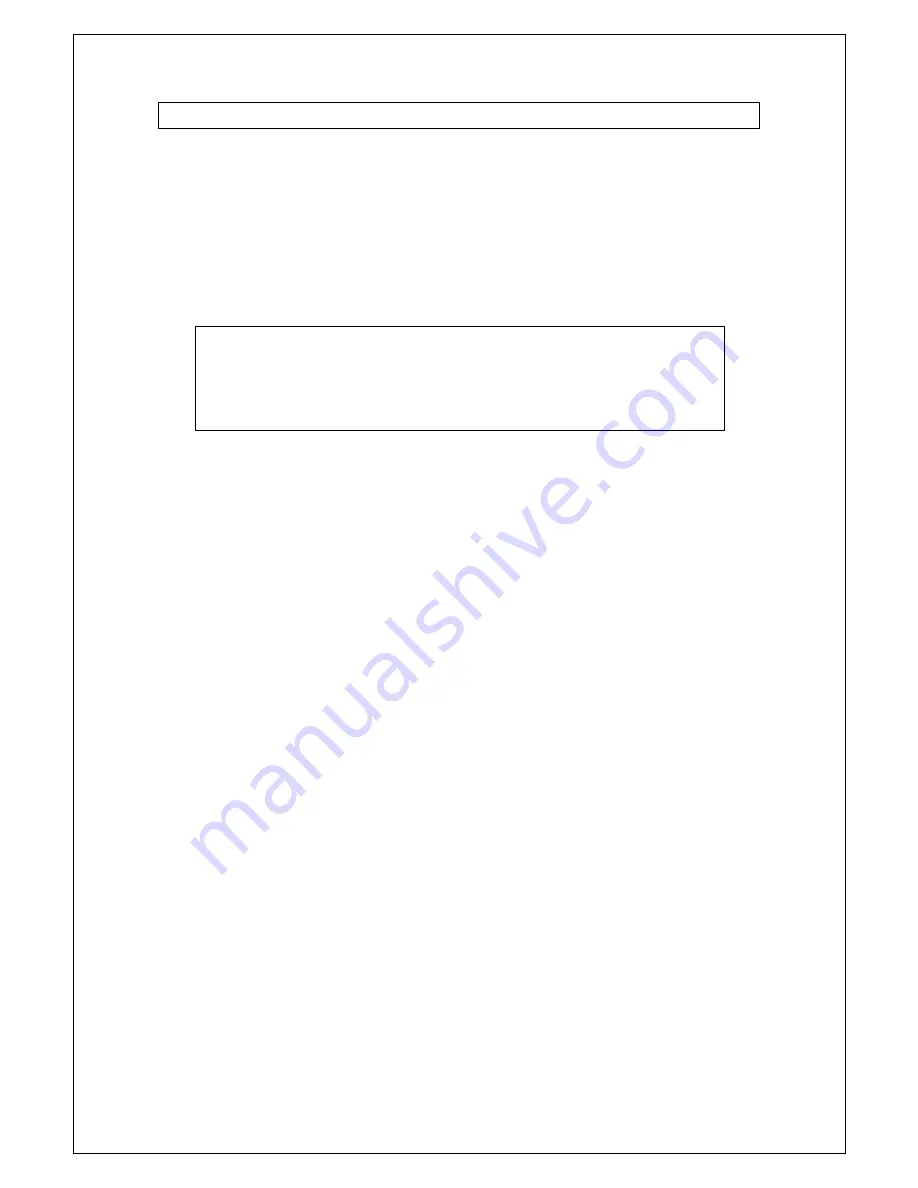
Telephone Service Installation
To use your eMTA for telephone service, you need to contact your local cable service
provider. The following should be verified—
•
Your cable service provider must support two-way, DOCSIS-compatible cable modem
access in order for the eMTA to communicate with your cable service provider’s
telephone services.
•
You may be able to transfer your existing telephone numbers to your current cable
telephony service provider. If not, then your cable telephony service provider will
assign a new telephone number for each current or additional active telephone line.
[
NOTE:
Place the eMTA in a proper location with adequate airflow. Your
PC and eMTA should be placed near your cable input with plenty of space for the
cable. Choose a location for the eMTA that is adjacent to your telephone
equipment. Selecting the safest location for your eMTA will prevent accidental
disturbances.
Telephone Requirements
The following lists the minimum hardware and software system requirements
necessary for using your eMTA for telephone service.
Number of Telephone Devices
•
The maximum number of telephone devices (e.g. telephones, fax machines,
and analog modems) is limited by the total Ringing Load of the telephone
devices that are connected.
•
Each telephone port on the eMTA can support up to a 5 REN maximum
(Ringer Equivalent Number is shown on many telephone devices).
Telephone Device Types
•
Telephone devices not marked with a REN number can be used, but the
maximum number of attached telephone devices will be inaccurate.
•
If too many telephone devices are attached and the ring signal can no longer
be heard, the telephone devices should be removed until the ring signal
works properly.
Dialing Requirements
•
Only touch-tone phones (not pulse-dial phones) are supported.
Telephone Wiring Requirements
•
The maximum distance from the eMTA to the most distant telephone device
is 1000 feet (300 meters). Telephone wiring must be 26-gauge twisted-pair,
or larger.
V.1
eMTA
Cable Modem User Manual



























