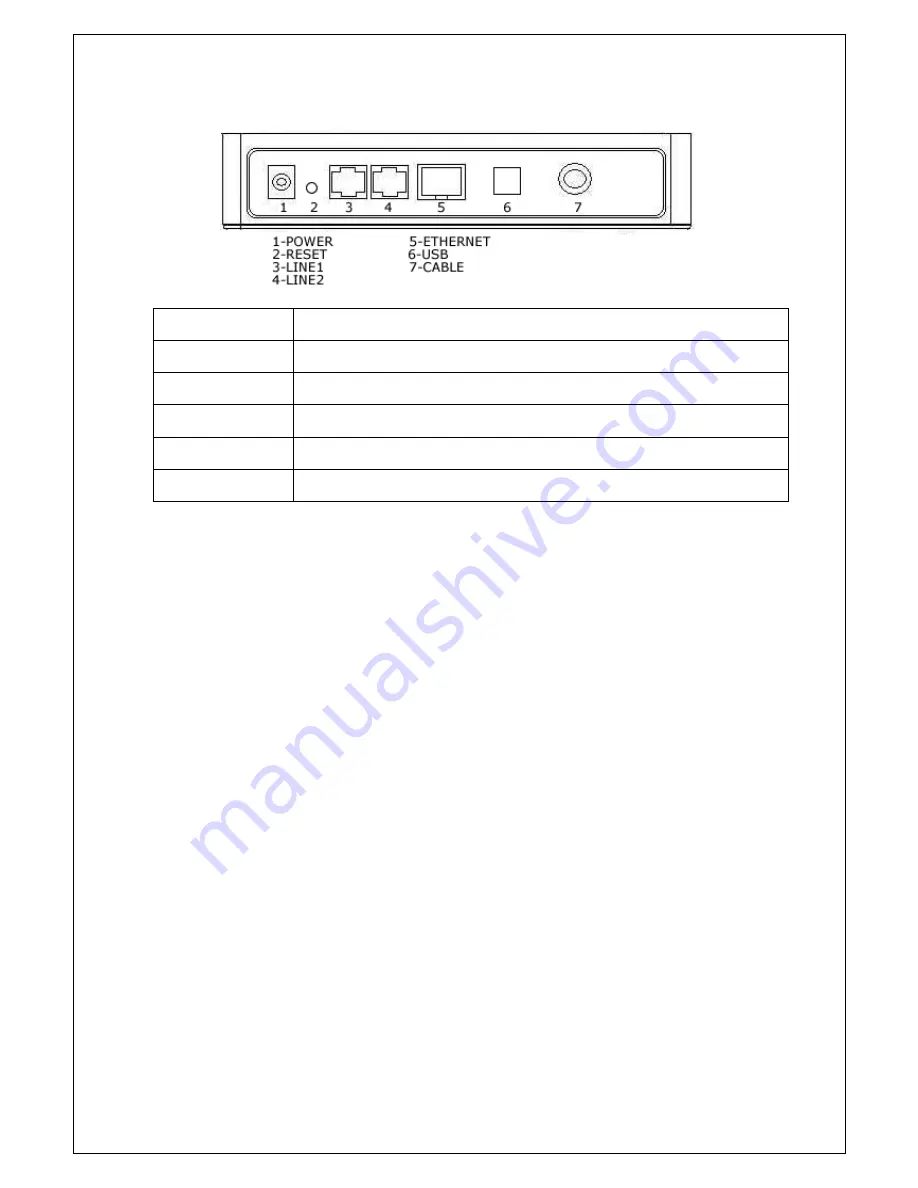
The back panel components of the eMTA is described in the following illustration—
RF Interface
F-Type Female 75ohm Connector
WAN and LAN
One 10/100Mbps fast Ethernet Switch.
USB
One USB 1.1 function port for connectivity to a PC
Phone Line
RJ-11 Telephone Socket x 2
Reset Button
Push to reset eMTA
Power
12V, 1A
V.1
eMTA
Cable Modem User Manual



























