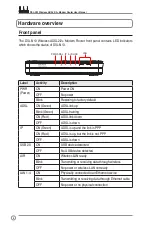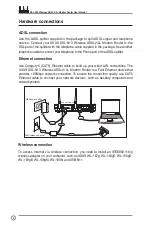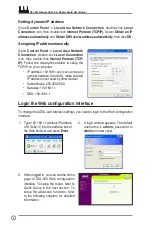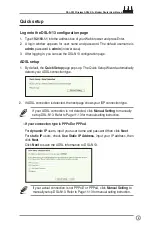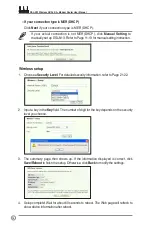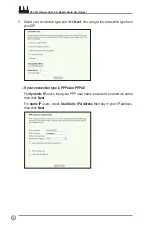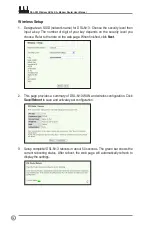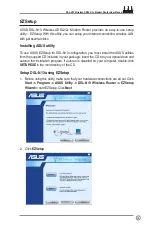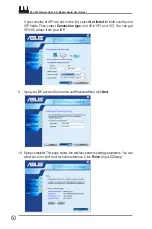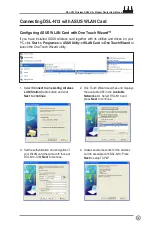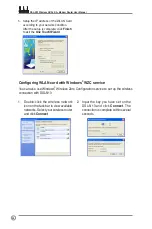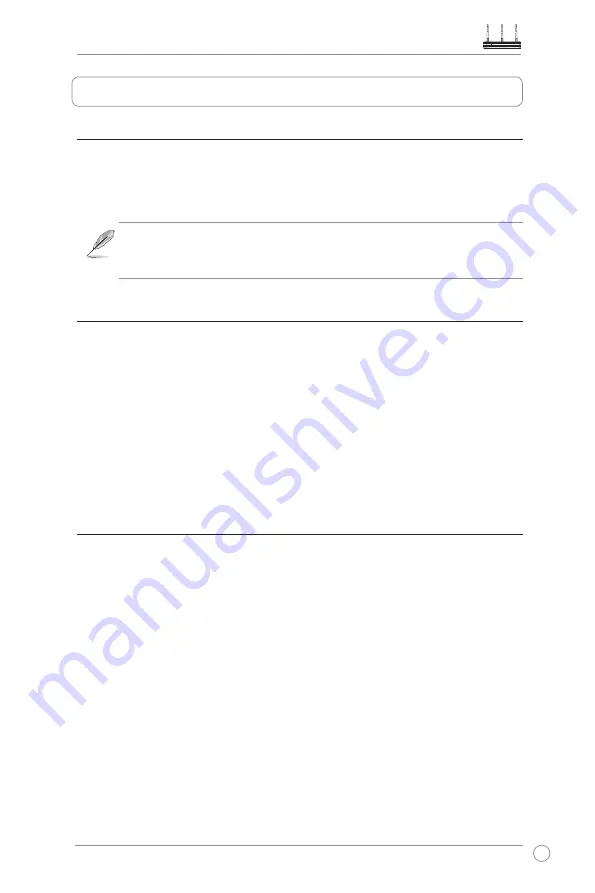
DSL-N13 Wireless ADSL 2/2+ Modem Router User Manual
7
Before start
Before start, you need to:
• make sure the cable connections are correct and DSL-N13 is powered ON;
• acquire an active Internet service, such as an ADSL account.
We recommend using wired connection for initial configuration, which may
help avoid possible setup problems due to wireless instability. Use a CAT5
cable to connect an Ethernet-enabled computer to a LAN port of DSL-N13.
Preparing your WAN
Depending on your ISP's requirements, you may need to acquire some of the
information listed below for setting up Internet connection on DSL-N13.
• Vitual Path Identifier (VPI)
• Virtual Channel Identifier (VCI)
• Host name
• Domain name
• ISP login user name and password
• ISP Domain Name System (DNS) server address
• Static IP address
Preparing your LAN
To use the DSL-N13 Wireless ADSL2/2+ Modem Router on your network, you need to install
a network interface card (NIC) or an IEEE802.11b/g wireless network card to your computer.
LAN configuration requirement
For initial configuration, we recommend you to connect a computer to one of the LAN
port of DSL-N13 and configure the TCP/IP settings of your computer. The default IP
settings of DSL-N13 are:
IP address:
192.168.1.1
Subnet mask:
255.255.255.0
DHCP server:
enabled
To access DSL-N13, you must set your computer in the same subnet with the ADSL
router. You can make the computer accept a dynamic IP address assigned by the
DHCP server of DSL-N13, or manually set up IP address for your computer.
Connecting to the Internet