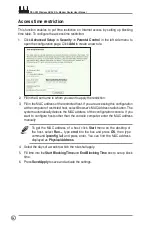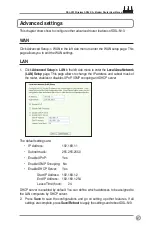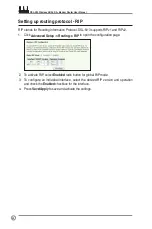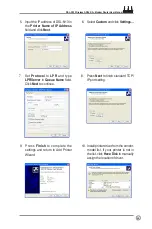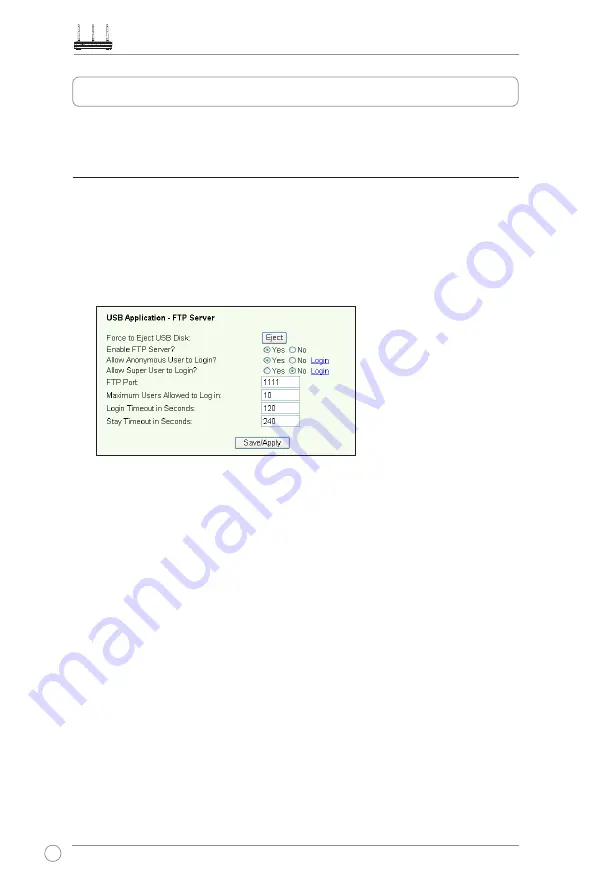
DSL-N13 Wireless ADSL 2/2+ Modem Router User Manual
46
DSL-N13 offers two USB2.0 ports for setting up FTP server and sharing USB printer.
FTP server function
Before setup, you need to prepare a USB disk for FTP storage.
Setting up FTP server
To setup FTP server:
1. Plug your USB storage into the USB2.0 port on the DSL-N13 rear panel. Then click
USB Application -> FTP Server
in the left side menu to open the configuration page.
USB applications
2. Set
Enable FTP Server
to
Yes
.
3.
Allow Anonymous User to Login
: If you want to allow anonymous user to access
your FTP site, select
Yes
; if you want to protect your data from unauthenticated
user, select
No
.
4.
Allow Super User to Login
: Select
Yes
to allow super user to access the FTP
server.
5.
FTP Port
: Set up the port number of the FTP server. For example, if the port number
is set to 1111, you can access the FTP server by typing
ftp://12.168.1.1:1111
into the
address box of your Web browser (192.168.1.1 is the default IP address of DSL-N13).
6.
Maximum User Allowed to Login:
set up the maximum login user according to
your working environment.
7.
Login Timeout in Seconds:
When login times out, the login trail is terminated.
8.
Stay Timeout in Seconds:
Timeout value for inactive connection.
9.
Press
Save/Apply
to save and activate the settings.