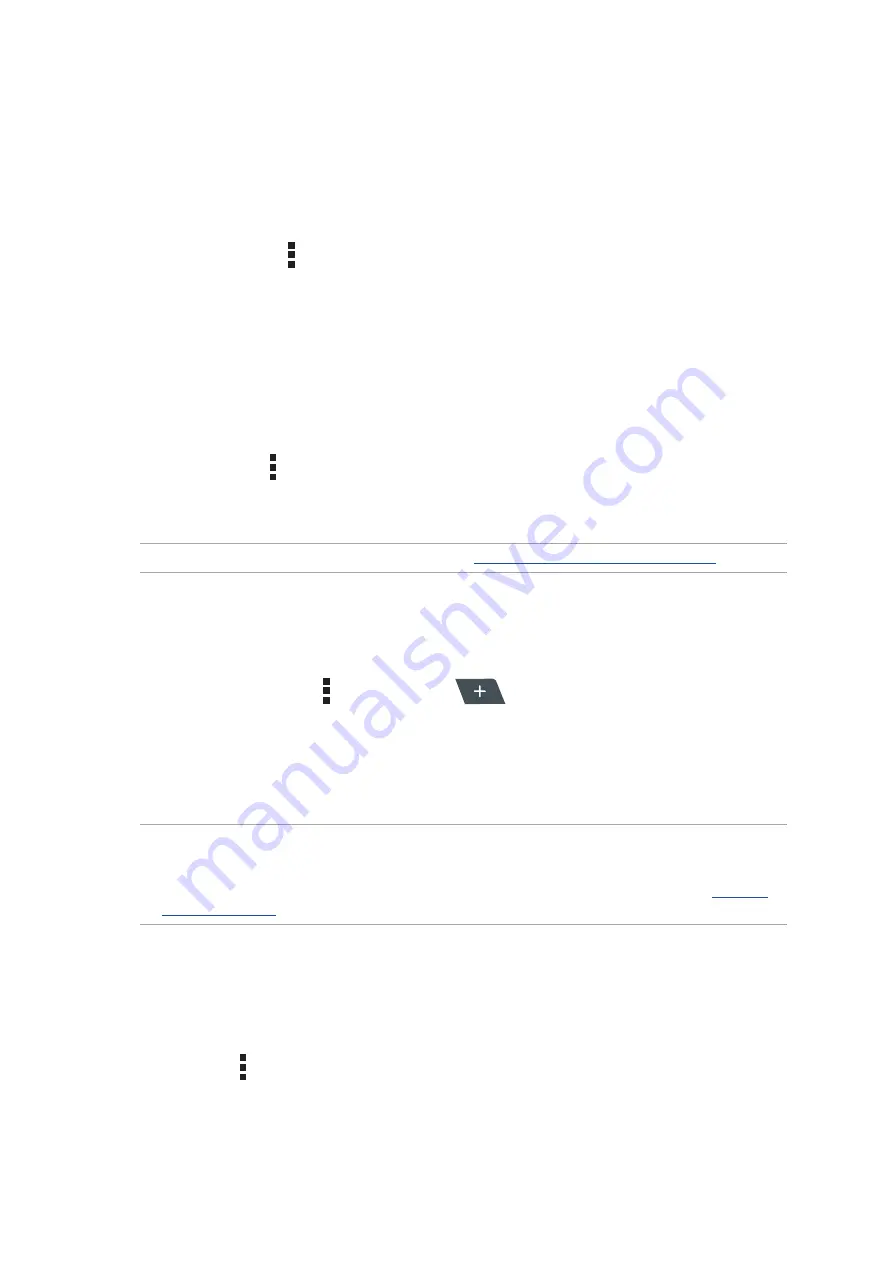
Chapter 5: Work hard, play harder
86
Sharing pages
Share interesting pages from your ASUS Tablet to others via an email account, cloud storage
account, Bluetooth, or other ASUS Tablet apps.
1. Launch the browser.
2. From a web page, tap > Share page.
3. Tap the account or app that you want to use as medium in sharing the page.
Reading the pages later
When there’s an interesting piece of information online yet you don’t currently have the time to
read it, you can mark it as a read later task. You can retrieve and read this page at a convenient time
from the Do It Later app.
1. From the page, tap > Read later.
2. To retrieve the page, tap Asus > Do It Later from the Home screen.
NOTE: For details on browsing Read later pages, see
Catching up on my online reading now
.
Adding a new tab
Hide the current website and open a new window to continue surfing or browsing another website.
1. From the current page, tap > New tab or tap
beside the current tab.
2. Enter the URL address in the URL field and continue enjoying browsing the Internet from your
ASUS Tablet.
3. If you want to do add another tab, follow step 1 again.
NOTE:
• Opening many websites in your browser slows down its loading performance.
• If Internet connection slows down, try clearing the cache. For details, refer to the section
.
Bookmarking pages
Bookmark your favorite pages or websites so you can go back and browse them again.
To bookmark a page:
From the page, tap > Save to bookmarks. The next time you open your browser, you can quickly
tap on your bookmarked page.
Summary of Contents for DA01
Page 1: ...ASUSTablet ...
Page 34: ...Chapter 1 Get your Zen ready 34 ...
Page 84: ...Chapter 4 Your precious moments 84 ...
Page 108: ...Chapter 6 Fun and entertainment 108 ...
Page 120: ...Chapter 8 Travel and Maps 120 ...
Page 128: ...Chapter 9 ZenLink 128 ...
Page 130: ...Chapter 10 Zen Everywhere 130 Calculator screen ...
Page 140: ...Chapter 11 Maintain your Zen 140 ...
Page 146: ...Chapter 11 Maintain your Zen 146 ...
















































