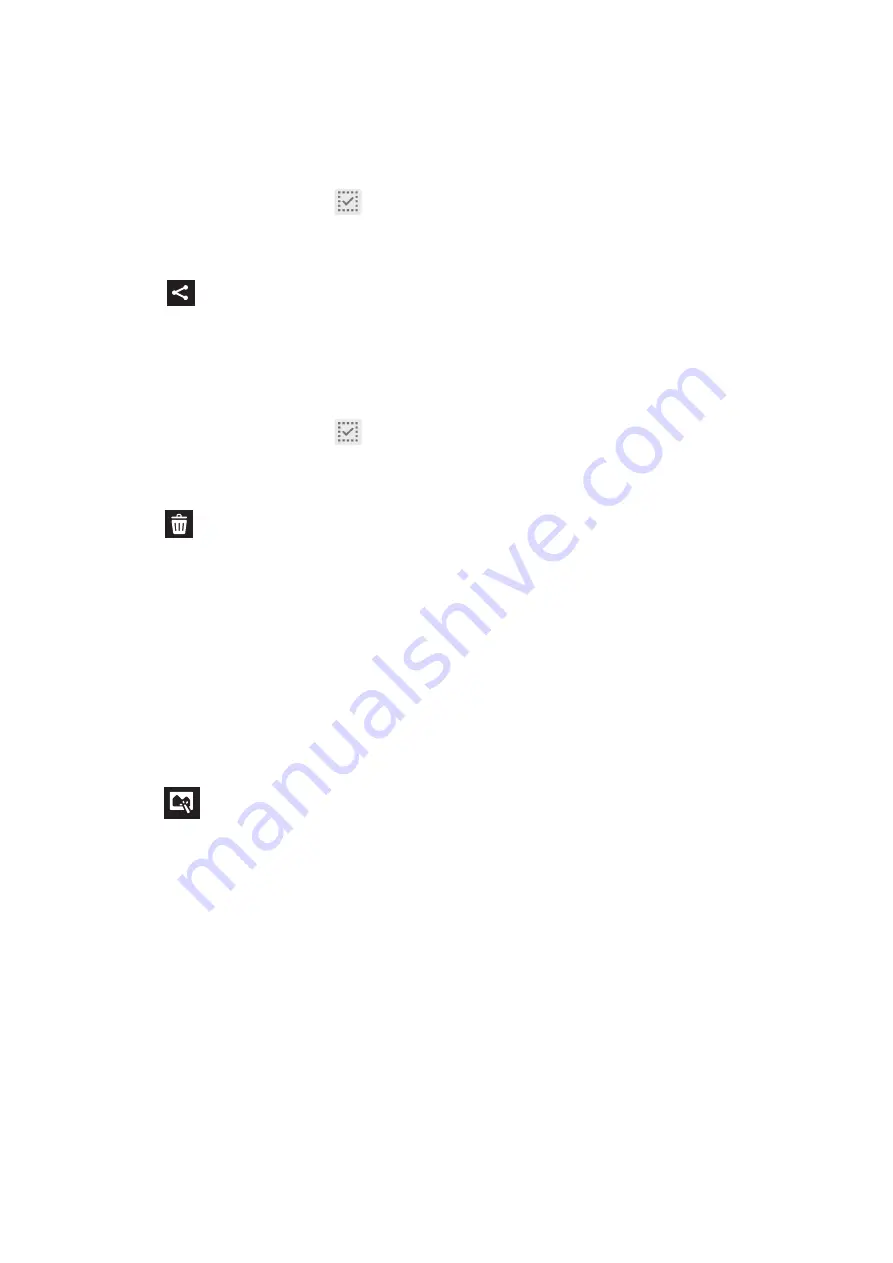
Chapter 4: Your precious moments
81
Sharing files from the Gallery
1. From the Gallery screen, tap the folder where the files you want to share are located.
2. After opening the folder, tap
to activate file selection.
3. Tap the files you want to share. A check mark appears on top of the image you select.
4. Tap then select from the list where you want to share the images.
Deleting files from the Gallery
1. From the Gallery screen, tap the folder where the files you want to delete are located.
2. After opening the folder, tap
to activate file selection.
3. Tap the files you want to delete. A check mark appears on top of the image you select.
4. Tap .
Editing images
The Gallery also features its own image editing tools that you can use to enhance images saved on
your ASUS Tablet.
1. From the Gallery screen, tap the folder where the files are located.
2. After opening the folder, tap the image you want to edit.
3. Once the image is opened, tap it again to show its functions.
4. Tap
to open the image editing toolbar.
5. Tap any of the icons on the editing toolbar to apply changes to the image.
Zooming in/out the thumbnails or images
From the Gallery screen or your selected image, spread apart your fingers on the touchscreen panel
to zoom in. To zoom out, bring your fingers together on the touchscreen panel.
Summary of Contents for DA01
Page 1: ...ASUSTablet ...
Page 34: ...Chapter 1 Get your Zen ready 34 ...
Page 84: ...Chapter 4 Your precious moments 84 ...
Page 108: ...Chapter 6 Fun and entertainment 108 ...
Page 120: ...Chapter 8 Travel and Maps 120 ...
Page 128: ...Chapter 9 ZenLink 128 ...
Page 130: ...Chapter 10 Zen Everywhere 130 Calculator screen ...
Page 140: ...Chapter 11 Maintain your Zen 140 ...
Page 146: ...Chapter 11 Maintain your Zen 146 ...






























