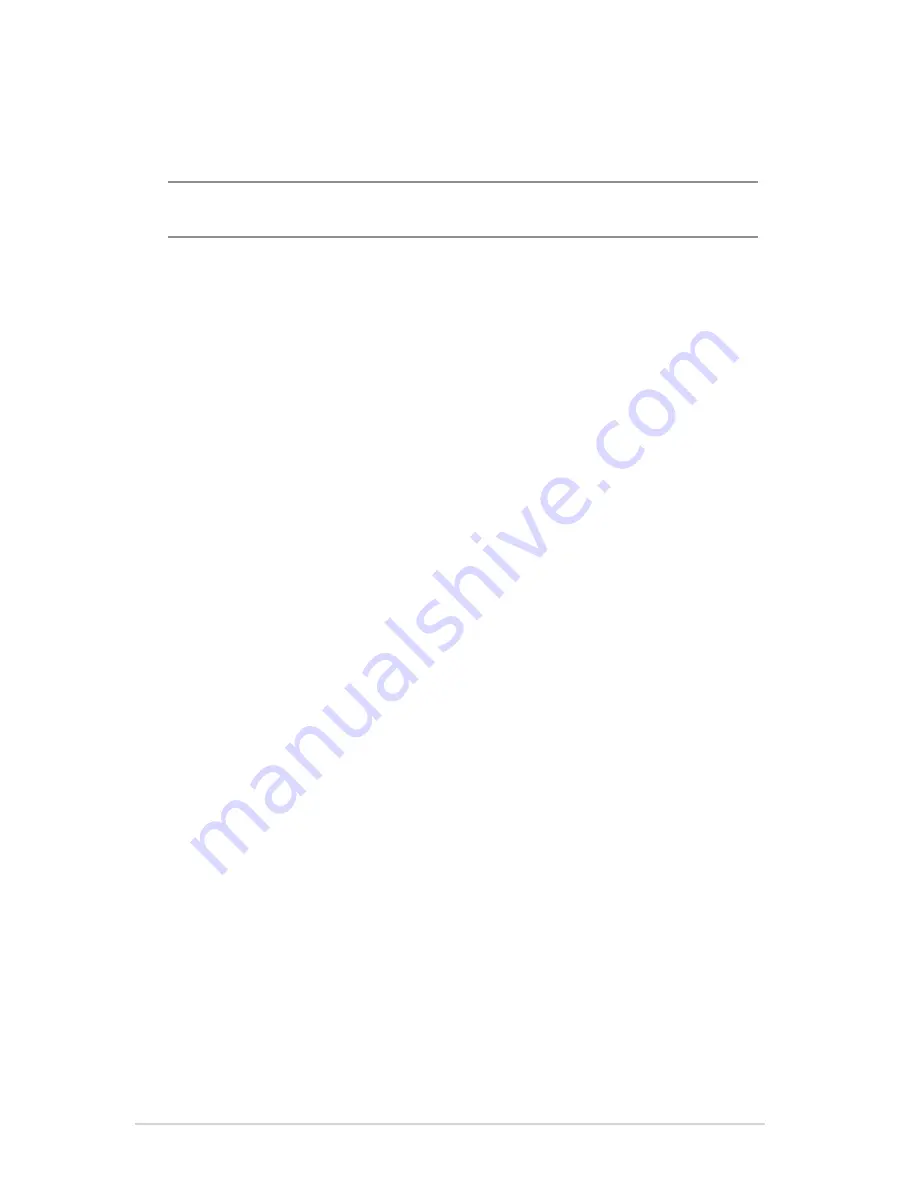
3
8
To use FTP Share service:
NOTES:
Ensure that you have set up your FTP server through
AiDisk.
For more details, refer to the section
3.5.1 Using AiDisk
.
1. From the navigation panel, click
General
>
USB application
>
Servers Center
>
FTP Share
tab.
2. From the list of folders, select the type of access rights that
you want to assign for specific folders:
•
R/W
: Select to assign read/write access for a specific folder.
•
W
: Select to assign write only access for a specific folder.
•
R
: Select to assign read only access for a specific folder.
•
No
: Select this option if you do not want to share a specific
folder.
3. Click
Apply
to confirm the changes.
4. To access the FTP server, key in the ftp link
ftp://<hostname>.asuscomm.com
and your user name and
password on a web browser or a third-party FTP utility.















































