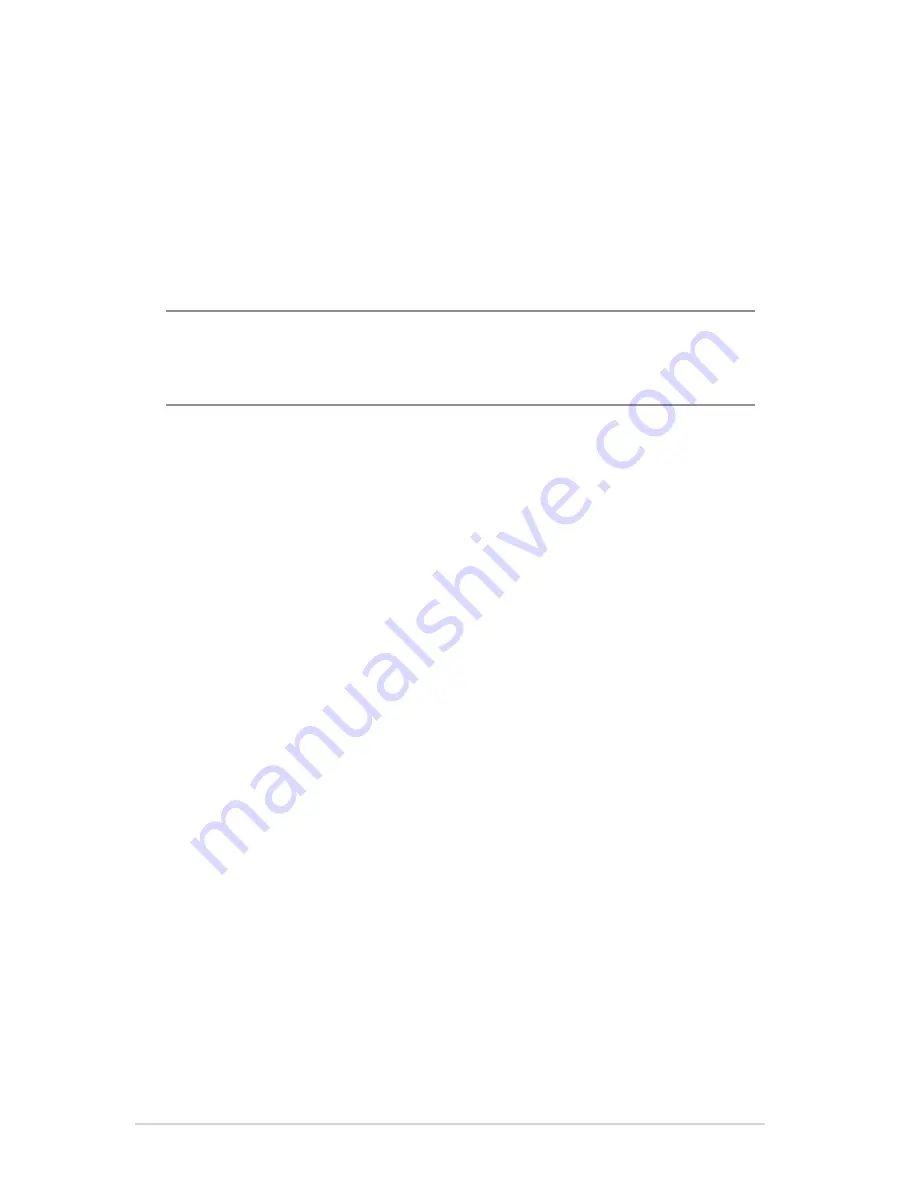
21
3
. On the
Wireless name (SSID)
field, key in a unique name for
your wireless network.
4. From the
Authentication Method
dropdown list, select the
authentication method for your wireless network.
If you select WPA-Personal or WPA-2 Personal as the
authentication method, key in the WPA-PSK key or security
passkey.
IMPORTANT!
The IEEE 802.11n/ac standard prohibits using High
Throughput with WEP or WPA-TKIP as the unicast cipher. If you use these
encryption methods, your data rate will drop to IEEE 802.11g 54Mbps
connection.
5 Click
Apply
when done.
















































