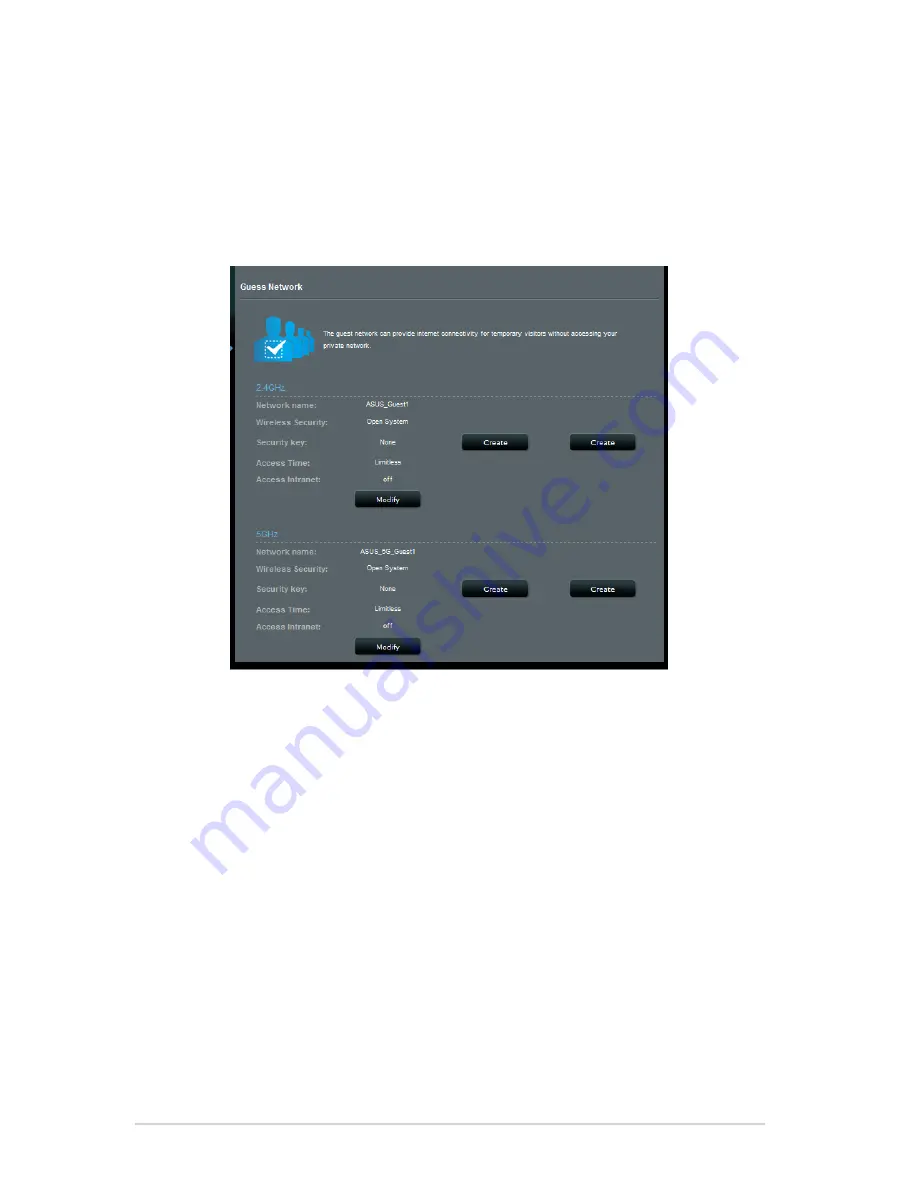
27
4. To change a guest’s settings, click the guest settings you want
to modify. Click
Remove
to delete the guest’s settings.
5. Assign a wireless name for your temporary network on the
Network Name (SSID) field.
6. Select an Authentication Method.
7. If you select a WPA authentication method, select a WPA
Encryption.
8. Specify the Access time or choose
Limitless
.
9. Select
Disable
or
Enable
on the Access Intranet item.
10. When done, click
Apply
.






























