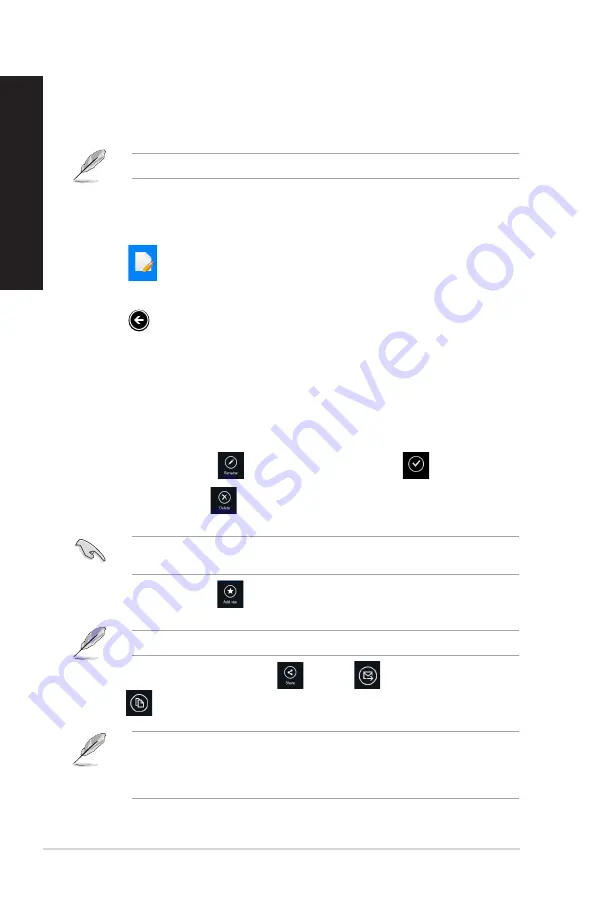
Recent changes
This folder allows you to view the contents saved in
MySyncFolder
,
Backed-up Data
and
My Collection folders
. It also allows you to customize the recent contents like rename,
delete, tag as favorite and share via e-mail or link via ASUS WebStorage site.
You can only customize contents saved in
MySyncFolder
and
My Collection
folders.
Viewing the recently-changed contents
To view the recently changed contents:
1.
Click
to launch Recent changes folder.
2.
Click the file that you want to view.
3.
Click
to go back to main screen.
Customizing contents in Recent changes folder
You can customize your contents in this folder like rename, share via e-mail or link via ASUS
WebStorage site.
To customize your contents in Recent changes folder:
1.
Right-click on the file to select and launch the settings bar.
2.
To rename the file, click
to key in the file name then click
.
3.
To delete the file, click
to delete the file or folder that you selected then click
OK
.
Deleting files from this folder will also delete the files from their original locations. Ensure to
make a backup of the files before deleting.
4.
To add as favorite, click
.
When you add as favorite, a star icon appears on the upper left corner of the file or folder.
5.
To share through e-mail or link, click
then click
to share through e-mail or
click
to share via link.
• You must have a Microsoft account to share your contents via e-mail.
• The files that you shared as links are automatically added to
My shared link
folder.
• You can mark and share your files or folders at the same time.
86
Chapter 7: Using the utilities
EN
GL
IS
H
EN
GL
IS
H
EN
GL
IS
H
EN
GL
IS
H
















































