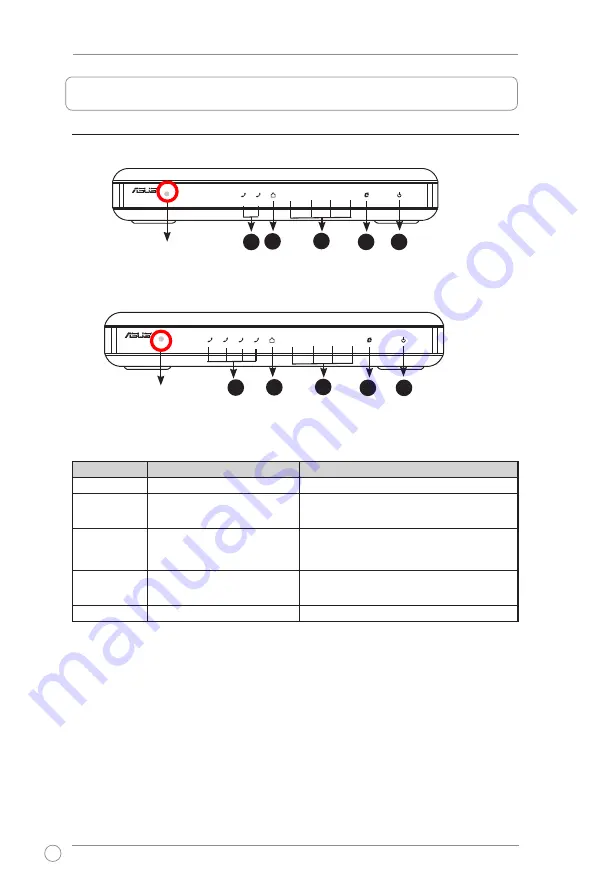
AX-125/145 SIP VoIP Router Quick Installation Guide
4
2. Quick Installation
2.1 Front panel features
1
2
4
3
LED
Light Pattern
Status
1. Power
Green LED on
DC power
2. WAN
Green LED on
Green LED blinking
RJ45 connection detected
RJ45 traffic activity
3. LAN
Green LED on
Green LED blinking
RJ45 connection detected
RJ45 traffic activity
4. FXO
Green LED on
Green LED blinking
FXO off the hook (in use)
Ring voltage detected on FXO
5. FXS
Green LED on
FXS off the hook (in use)
R
AX125
2
1
4
3
2
1
R
AX145
2
1
4
3
2
1
4
3
AX-125 front panel
AX-145 front panel
1
2
4
3
5
5
Reset/Reboot button
Reset/Reboot button





















