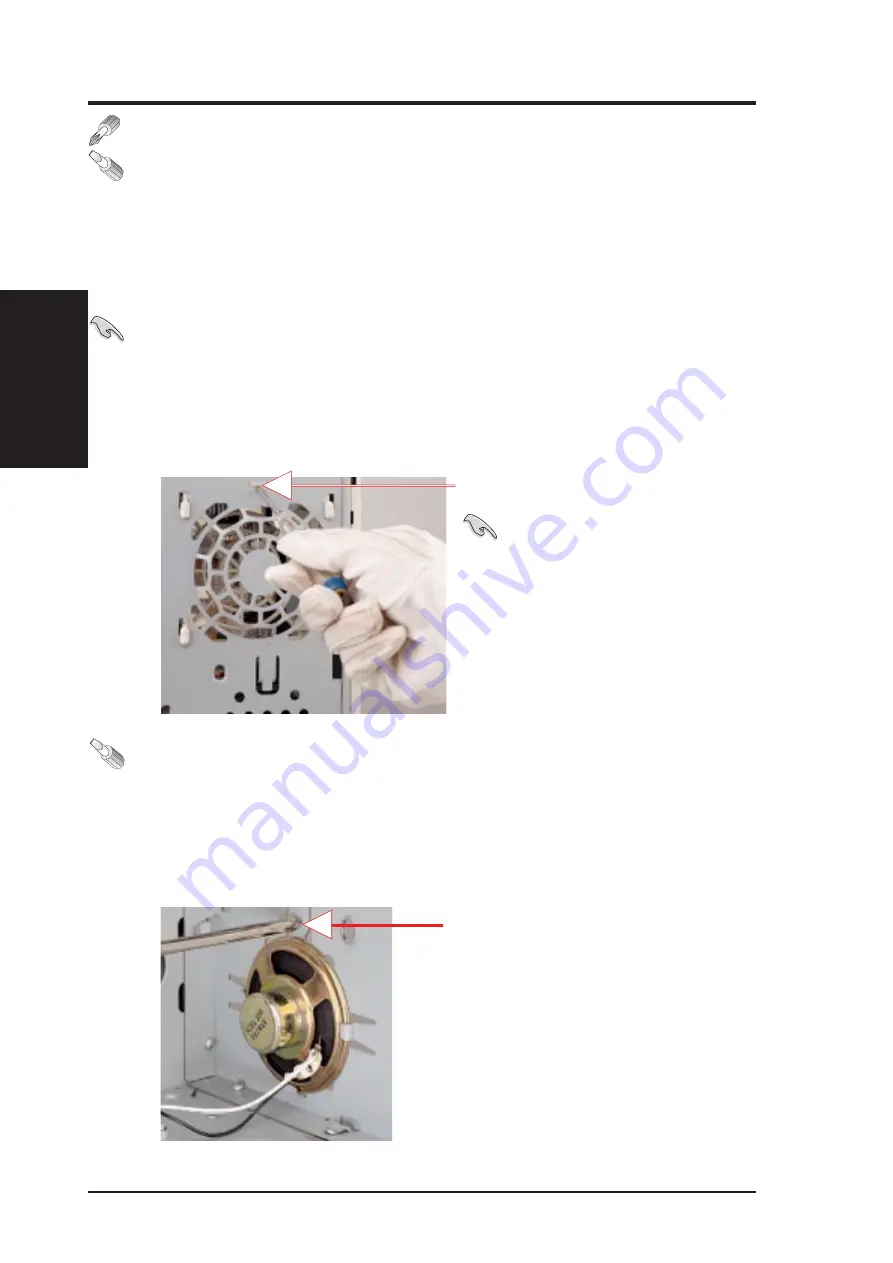
18
AP100 Hardware Reference Guide
II. System Components
II. Components
Circulation / Speaker
Air Circulation System
The server’s air circulation system is comprised of one 3 inch (8 cm) fan mounted
on the inside rear of the chassis and another one mounted on the front of the
chassis, as well as the power supply itself. The air circulation system cools the
internal system by bringing fresh air in from the back and forcing the hot air out
through the front. It is important to keep the air surrounding the hard disk drives
below 122˚F (50˚C) to prevent hard disk failures.
IMPORTANT:
The chassis panels must be installed for proper air flow.
Fan Replacement
The two individual fans are secured by plastic housings. The fan housings
can be removed by pressing in the clip and sliding the housing upward.
System Speaker
This server has a standard speaker for error notifications and other alerts.
For computer audio capability, an audio card and external speakers are nec-
essary. The standard system speaker mounts in the chassis as shown here.
To remove the speaker, press the metal clip (or pry from front) with a screw-
driver and lift the speaker upward.
IMPORTANT:
When replac-
ing the fans, be sure that both fans
rotate in the same direction. Use the
manufacturer’s sticker on one side
of the fan as a reference. The air
should flow from the rear of the
chassis to the front of the chassis.
Press clip with screw driver to release
Press clip (or pry from front)
with screwdriver to release















































