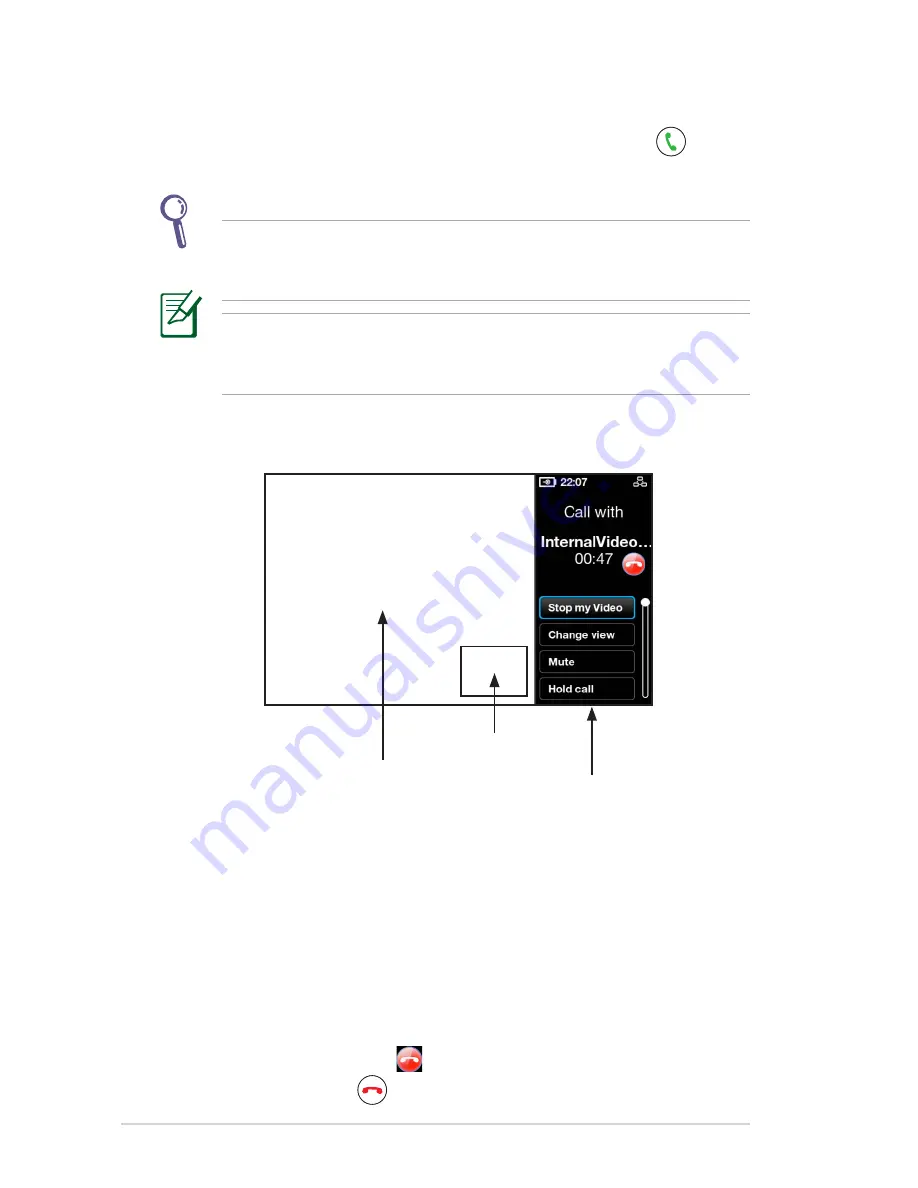
24
ASUS AiGuru SV1T
3. Tap the selected Contact screen or press the
Call
key
to
start a call. Select
Video call
from the call options to display
your own video stream.
If you want your video to start automatically whenever you make
or accept calls, from the main menu go to
Settings
>
Video
>
Start my video automatically
.
The remote video extends to full screen after a few seconds. Tap
the screen or press any of the
Navigation
keys or the
Select
key to
restore Call options.
4. Once the remote party has accepted the call and initiated their
video, the remote video stream will show.
Remote party
Local party
Call options
5. While in a video call, you can press the
Volume
keys to adjust
volume, or select a call option from the following:
•
Stop my Video:
select to stop your video stream.
•
Change view:
select to hide/show the picture-in-picture
view.
•
Mute:
select to mute/unmute.
•
Hold call:
select to hold call/resume call.
•
View profile:
select to view Contact profile.
6. To terminate a call, tap
on the right side of the screen or
press the
End
key
.











































