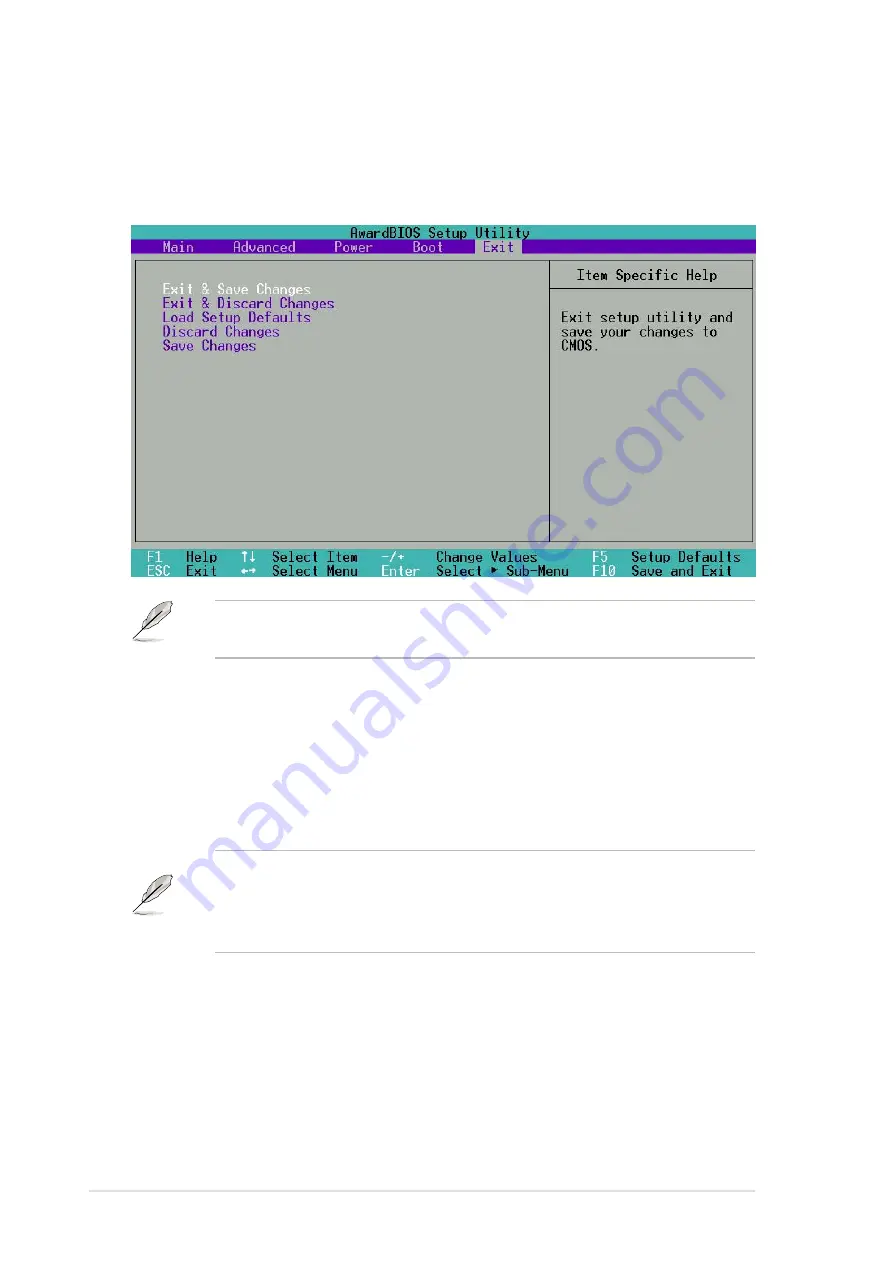
74
Chapter 4: BIOS Setup
4.7
Exit Menu
When you have made all of your selections from the various menus in the
Setup program, save your changes and exit Setup. Select Exit from the
menu bar to display the following menu.
Exit Saving Changes
Once you are finished making your selections, choose this option from the
Exit menu to ensure the values you selected are saved to the CMOS RAM.
The CMOS RAM is sustained by an onboard backup battery and stays on
even when the PC is turned off. When you select this option, a confirmation
window appears. Select [Yes] to save changes and exit.
NOTE!
Pressing <Esc> does not immediately exit this menu. Select
one of the options from this menu or <F10> from the legend bar to exit.
Exit Discarding Changes
Select this option only if you do not want to save the changes that you made
to the Setup program. If you made changes to fields other than system date,
system time, and password, the BIOS asks for a confirmation before exiting.
NOTE!
If you attempt to exit the Setup program without saving your
changes, the program prompts you with a message asking if you want to
save your changes before exiting. Pressing <Enter> saves the changes
while exiting.
Summary of Contents for A7S333
Page 1: ...Motherboard A7S333 User Guide ...
Page 9: ...Chapter 1 Product introduction ...
Page 10: ...ASUS A7S333 motherboard ...
Page 16: ......
Page 17: ...Chapter 2 Hardware information ...
Page 18: ...ASUS A7S333 motherboard ...
Page 52: ...40 Chapter 2 Hardware information ...
Page 53: ...Chapter 3 Powering up ...
Page 54: ...ASUS A7S333 motherboard ...
Page 57: ...Chapter 4 BIOS setup ...
Page 58: ...ASUS A7S333 motherboard ...
Page 92: ...76 Chapter 4 BIOS Setup ...
Page 93: ...Chapter 5 Software support ...
Page 94: ...ASUS A7S333 motherboard ...
Page 98: ...80 Chapter 5 Software support ...
Page 114: ...96 Chapter 5 Software reference ...
Page 115: ...Glossary ...
Page 116: ...ASUS A7S333 motherboard ...
Page 121: ...Index ...
Page 122: ...ASUS A7S333 motherboard ...
Page 126: ...104 Index ...






























