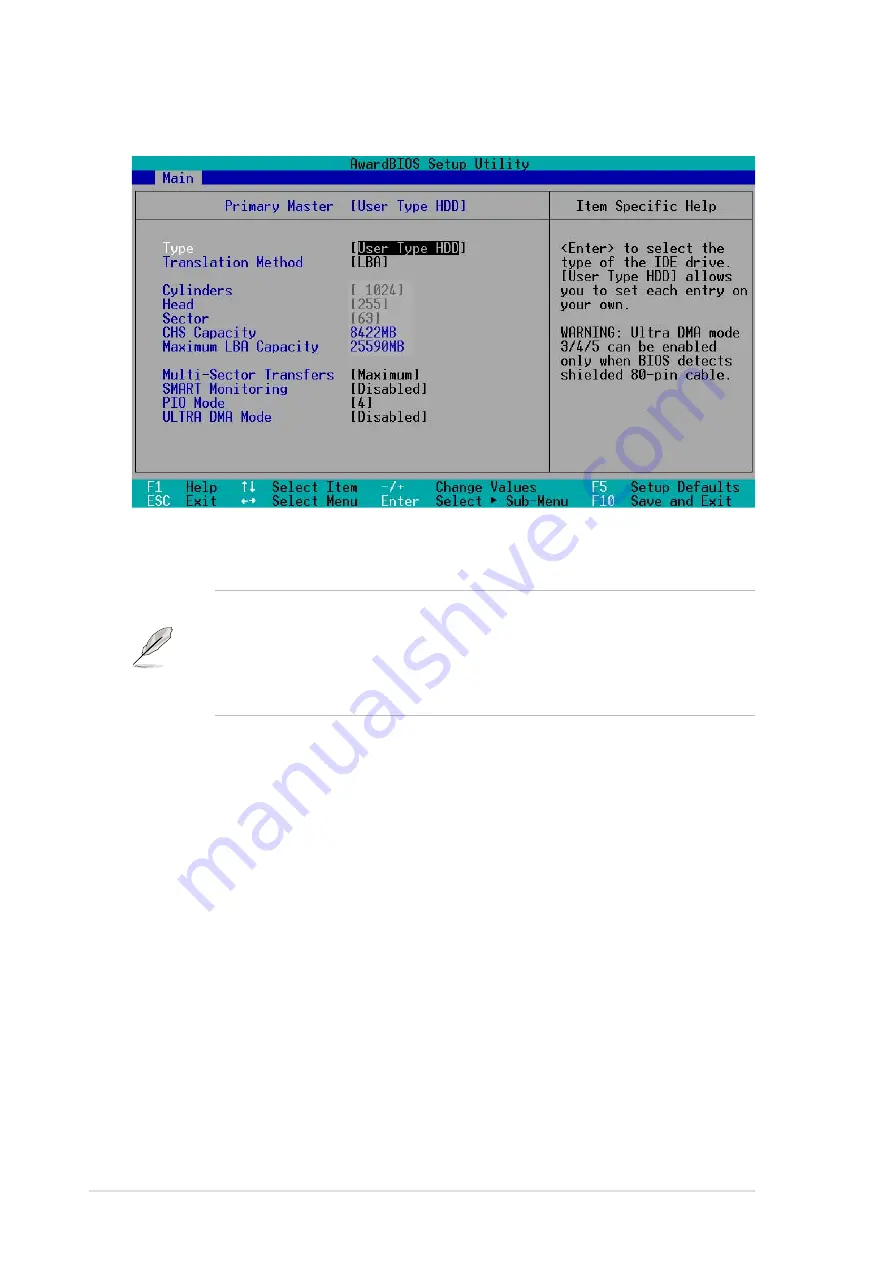
52
Chapter 4: BIOS Setup
If no drive is installed or if you are removing a drive and not replacing it,
select [None].
Other options for the Type field are:
[CD-ROM] - for IDE CD-ROM drives
[LS-120] - for LS-120 compatible floppy disk drives
[ZIP] - for ZIP-compatible disk drives
[MO] - for IDE magneto optical disk drives
[Other ATAPI Device] - for IDE devices not listed here
After making your selections on this sub-menu, press the <Esc> key to return
to the Main menu. When the Main menu appears, the hard disk drive field
displays the size for the hard disk drive that you configured.
[User Type HDD]
Manually enter the number of cylinders, heads and sectors per track for the
drive. Refer to the drive documentation or on the drive label for this information.
NOTE!
After entering the IDE hard disk drive information into BIOS, use
a disk utility, such as FDISK, to partition and format new IDE hard disk
drives. This is necessary so that you can write or read data from the hard
disk. Make sure to set the partition of the Primary IDE hard disk drives to
active.
Summary of Contents for A7S333
Page 1: ...Motherboard A7S333 User Guide ...
Page 9: ...Chapter 1 Product introduction ...
Page 10: ...ASUS A7S333 motherboard ...
Page 16: ......
Page 17: ...Chapter 2 Hardware information ...
Page 18: ...ASUS A7S333 motherboard ...
Page 52: ...40 Chapter 2 Hardware information ...
Page 53: ...Chapter 3 Powering up ...
Page 54: ...ASUS A7S333 motherboard ...
Page 57: ...Chapter 4 BIOS setup ...
Page 58: ...ASUS A7S333 motherboard ...
Page 92: ...76 Chapter 4 BIOS Setup ...
Page 93: ...Chapter 5 Software support ...
Page 94: ...ASUS A7S333 motherboard ...
Page 98: ...80 Chapter 5 Software support ...
Page 114: ...96 Chapter 5 Software reference ...
Page 115: ...Glossary ...
Page 116: ...ASUS A7S333 motherboard ...
Page 121: ...Index ...
Page 122: ...ASUS A7S333 motherboard ...
Page 126: ...104 Index ...















































