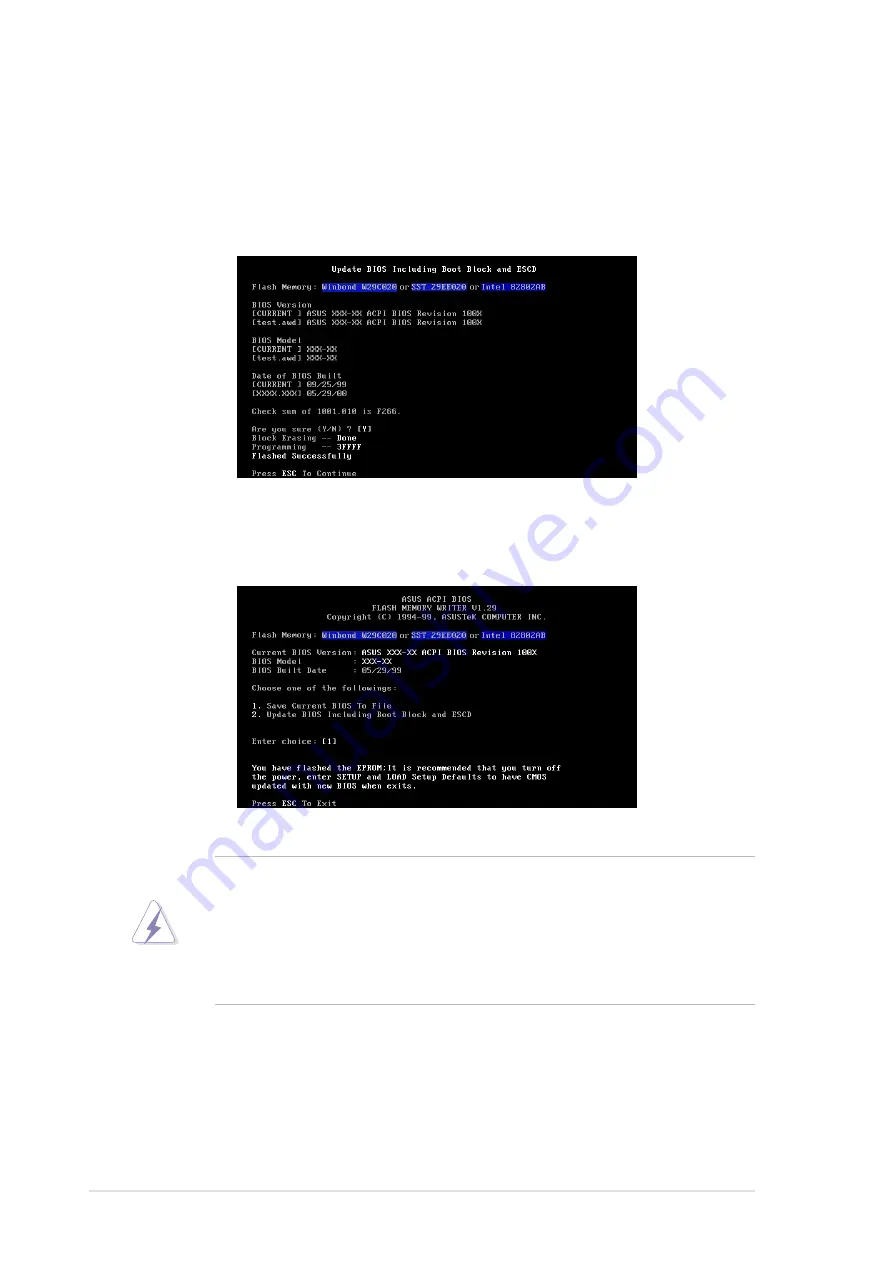
46
Chapter 4: BIOS Setup
7. The utility starts to program the new BIOS information into the Flash
ROM. The boot block is updated automatically only when necessary.
This minimizes the possibility of boot problems in case of update failures.
When the programming is done, the message “Flashed Successfully”
appears.
8. Follow the onscreen instructions to continue.
WARNING!
If you encounter problems while updating the new BIOS,
DO NOT turn off the system because this may cause boot problems.
Just repeat the process, and if the problem persists, load the original
BIOS file you saved to the boot disk. If the Flash Memory Writer utility is
not able to successfully update a complete BIOS file, the system may not
boot. If this happens, call the ASUS service center for support.
Summary of Contents for A7S333
Page 1: ...Motherboard A7S333 User Guide ...
Page 9: ...Chapter 1 Product introduction ...
Page 10: ...ASUS A7S333 motherboard ...
Page 16: ......
Page 17: ...Chapter 2 Hardware information ...
Page 18: ...ASUS A7S333 motherboard ...
Page 52: ...40 Chapter 2 Hardware information ...
Page 53: ...Chapter 3 Powering up ...
Page 54: ...ASUS A7S333 motherboard ...
Page 57: ...Chapter 4 BIOS setup ...
Page 58: ...ASUS A7S333 motherboard ...
Page 92: ...76 Chapter 4 BIOS Setup ...
Page 93: ...Chapter 5 Software support ...
Page 94: ...ASUS A7S333 motherboard ...
Page 98: ...80 Chapter 5 Software support ...
Page 114: ...96 Chapter 5 Software reference ...
Page 115: ...Glossary ...
Page 116: ...ASUS A7S333 motherboard ...
Page 121: ...Index ...
Page 122: ...ASUS A7S333 motherboard ...
Page 126: ...104 Index ...














































