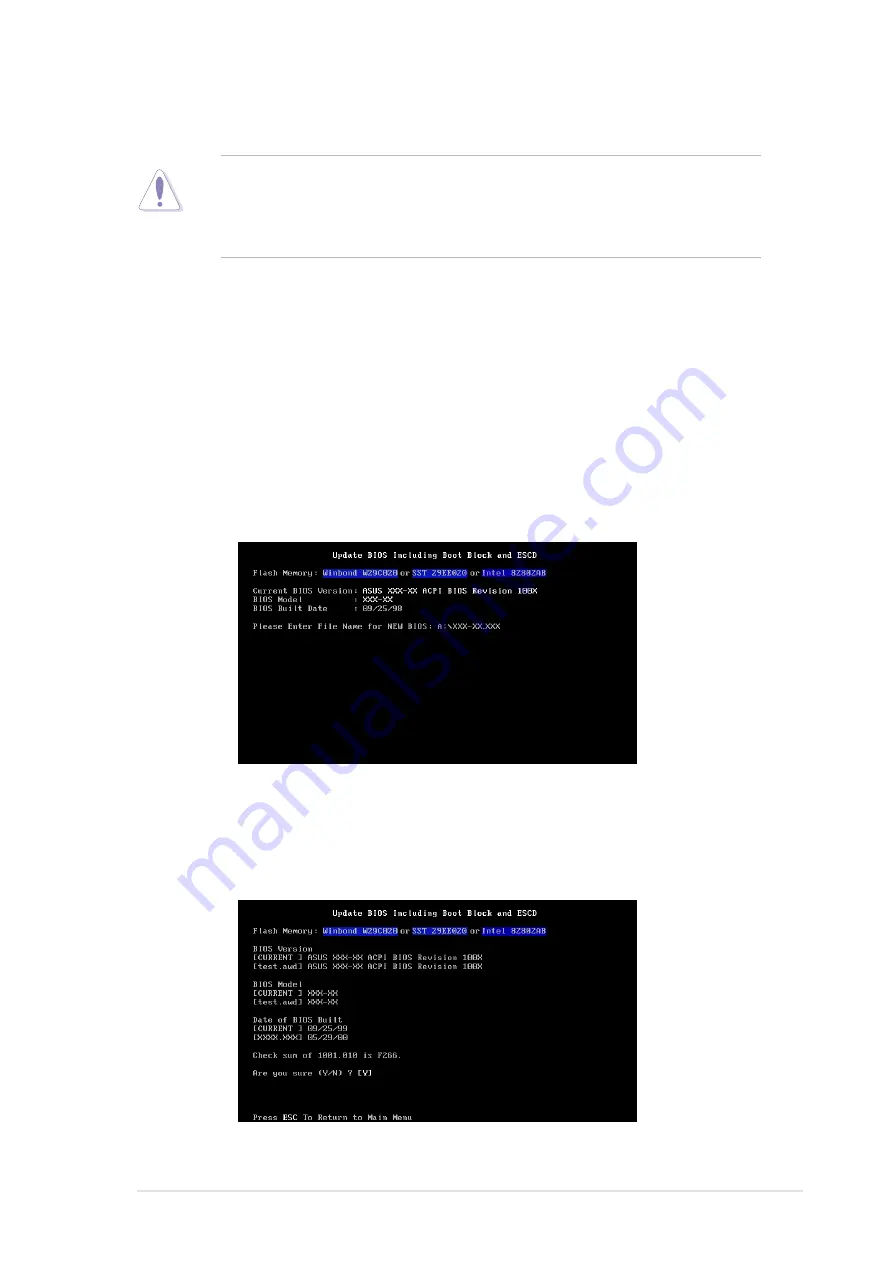
ASUS A7S333 motherboard user guide
45
1. FTP) (see ASUS CONTACT INFORMATION on page x for details) and
save to the boot floppy disk you created earlier.
2. Boot from the floppy disk.
3. At the “A:\” prompt, type AFLASH and then press <Enter>.
4. At the Main Menu, type 2 then press <Enter>. The Update BIOS Including
Boot Block and ESCD screen appears.
5. Type the filename of your new BIOS and the path, for example, A:\XXX-
XX.XXX, then press <Enter>.
To cancel this operation, press <Enter>.
6. When prompted to confirm the BIOS update, press Y to start the
update.
4.1.2 Updating BIOS procedures
CAUTION!
Update the BIOS only if you have problems with the
motherboard and you are sure that the new BIOS revision will solve your
problems. Careless updating may result to more problems with the
motherboard!
Summary of Contents for A7S333
Page 1: ...Motherboard A7S333 User Guide ...
Page 9: ...Chapter 1 Product introduction ...
Page 10: ...ASUS A7S333 motherboard ...
Page 16: ......
Page 17: ...Chapter 2 Hardware information ...
Page 18: ...ASUS A7S333 motherboard ...
Page 52: ...40 Chapter 2 Hardware information ...
Page 53: ...Chapter 3 Powering up ...
Page 54: ...ASUS A7S333 motherboard ...
Page 57: ...Chapter 4 BIOS setup ...
Page 58: ...ASUS A7S333 motherboard ...
Page 92: ...76 Chapter 4 BIOS Setup ...
Page 93: ...Chapter 5 Software support ...
Page 94: ...ASUS A7S333 motherboard ...
Page 98: ...80 Chapter 5 Software support ...
Page 114: ...96 Chapter 5 Software reference ...
Page 115: ...Glossary ...
Page 116: ...ASUS A7S333 motherboard ...
Page 121: ...Index ...
Page 122: ...ASUS A7S333 motherboard ...
Page 126: ...104 Index ...






























