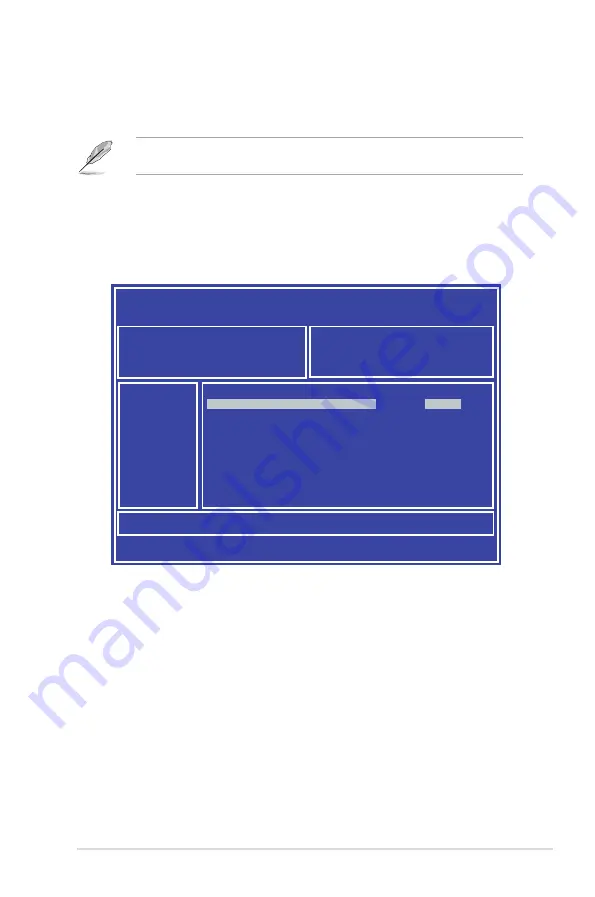
5-3
ASUS ESC4000 G4 Series
ASUS Tek. EzFlash Utility
[Up/Down/Left/Right]:Switch [Enter]:Choose [q]:Exit
FS0
System Volume Information
<DIR>
Windows
<DIR>
Z11PG-D24 BIOS
<DIR>
Current Platform
Platform : Z11PG-D24
Version : 0201
Build Date :02/20/2017
New Platform
Platform : Z11PG-D24
Version : 0202
Build Date :03/12/2017
3.
Press <Tab> to switch to the
Drive
field.
4.
Press the Up/Down arrow keys to find the USB flash disk that contains the latest BIOS,
then press <Enter>.
5.
Press <Tab> to switch to the
Folder Info
field.
6.
Press the Up/Down arrow keys to find the BIOS file, and then press <Enter> to perform
the BIOS update process. Reboot the system when the update process is done.
5.1.2
ASUS EZ Flash Utility
The ASUS EZ Flash Utility feature allows you to update the BIOS without having to use a
DOS-based utility.
Before you start using this utility, download the latest BIOS from the ASUS website at
www.asus.com.
To update the BIOS using EZ Flash Utility:
1.
Insert the USB flash disk that contains the latest BIOS file into the USB port.
2.
Enter the BIOS setup program. Go to the
Tool
menu then select
Start
EzFlash
.
Press <Enter>.
Summary of Contents for 90SF0071-M00360
Page 1: ...2U Rackmount Server ESC4000 G4 Series User Guide ...
Page 10: ...x ...
Page 84: ...Chapter 2 Hardware Setup 2 56 ...
Page 96: ...4 2 Chapter 4 Motherboard Information 4 1 Z11PG D16 Motherboard layout ...
Page 176: ...6 18 Chapter 6 RAID Configuration ...
Page 194: ...7 18 Chapter 7 Driver Installation ...
Page 202: ...A 8 Appendix ...
















































